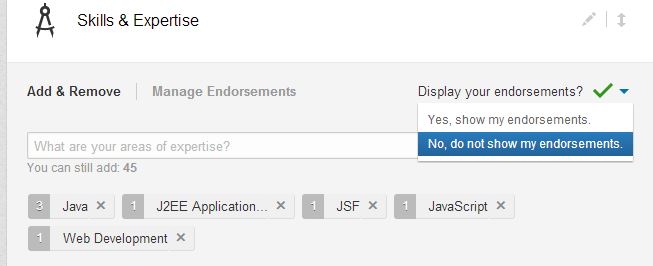Few months ago, LinkedIn unveiled a new feature that allows your connections to vote on your skill-set. All these votes are ranked on how many people have endorsed you. And this comes under your “Skills and Expertise” section.
Once this feature was live, there were many request coming on LinkedIn, asking for endorsement from my connections. LinkedIn has claimed that more than 1 billion endorsements had been given to 58 million professionals as of Apr 6,2013.
But there is a negative part too here! All these endorsements have not proved very useful as some believe that it could be a false representation of skills. Also, connections you may not know well, can vote up randomly on any of your skill and even add new ones that you might not want to have on your profile.
So, if you feel that turning off LinkedIn Endorsements is for your good, then here’s how –
* Click “Profile” on the main menu and select “Edit Profile” Scroll to the “Skills & Expertise section”.
* Edit Skills & Expertise section (Click the pencil icon).
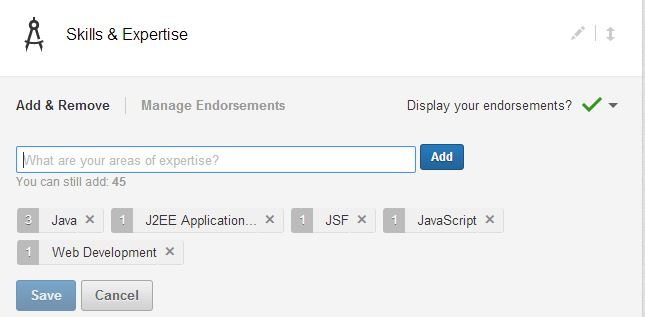
* Choose “No, do not show my endorsements.” under the “Display your endorsements?” menu.
Note : Doing the above action will remove the Endorsements section from your LinkedIn profile. To turn them on, just navigate to the same drop-down menu and select the “Yes, show my endorsements”.
If you don’t want to turn off Endorsements, but want to edit the skills and expertise only, then click the X to remove the skill from your Endorsements.