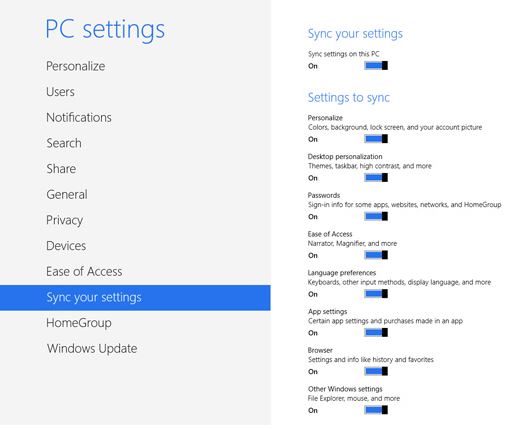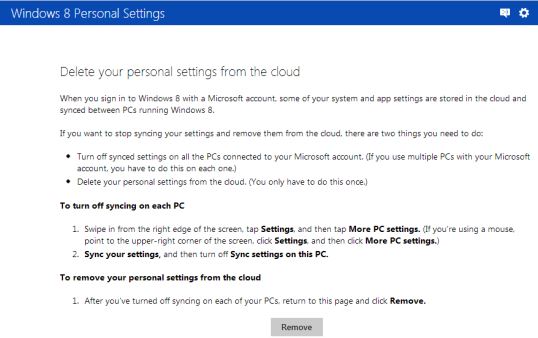Do you use the Windows 8 sync feature to save your settings and preferences over multiple devices?! Well, the option is cool as it allows you to have all the preferences saved in your devices. At one time if you prefer not to sync your settings, you can switch it off by turning it off from your PC Settings. But all your Windows 8 personal sync settings will remain on Microsoft’s cloud servers until you delete them.
Here’s how you can wash them off-
Note : You need to Disable syncing on every Windows 8 PC or RT device you use. Go to Settings > Change PC settings > Sync your settings and move the slider for “Sync settings on this PC” to Off.
Step 1 : Log in to your Microsoft account on the Web and go to Windows 8 Personal Settings page.
Step 2 : Click on the “Remove” button (On doing this, you request for the deletion of your sync settings).
Step 3 : Click “Yes” on the confirmation prompt which asks if you are sure of removing all the system and app settings from the cloud.
Also note that deletion may not occur immediately. It may happen on the next “scheduled clean-up process.” by Microsoft and until then the data will possibly remain on Microsoft’s cloud servers.