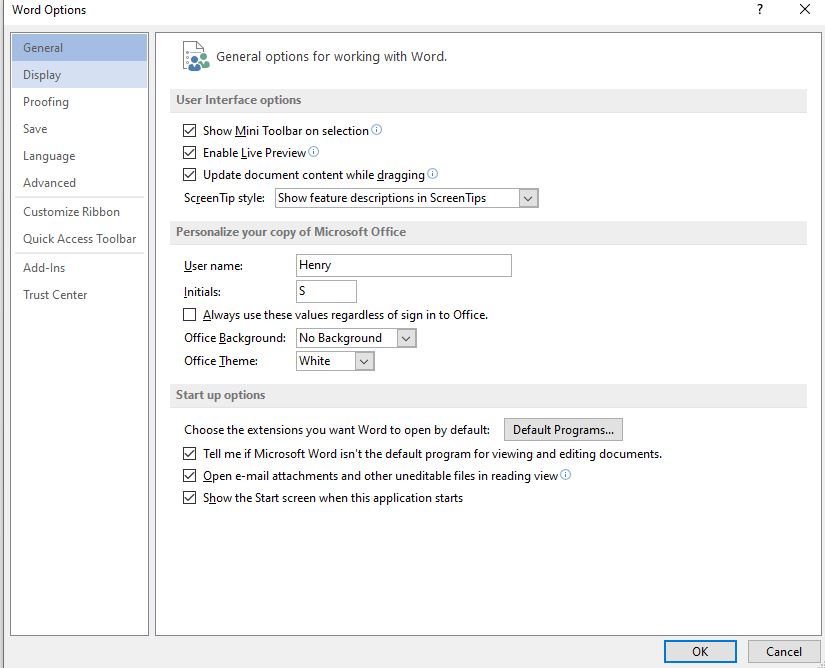Do you create office documents that will be shared with others? Then appropriate attribution and correct author information are important. Recently, I happened to work on a document collaboratively, but my comments were tagged with username as ‘Microsoft’ which I thought would make no sense to other collaborators. In this tutorial, I will explain how to change your user name and initials that will be associated with office documents you create and it will be visible in comments, document properties, and revisions.
In newer versions:
Step 1: Click on File > Options
Step 2: In the Options dialog, look out for User name and Initials under the “Personalize your copy of Microsoft Office” section.
Step 3: Enter the desired User name and Initials and click “Ok”.
In older versions:
Click on the Office button in an open document and select Options.
That’s it. You should now see the user name and initials appearing in comments, revisions, and document properties, etc.
via Microsoft.com