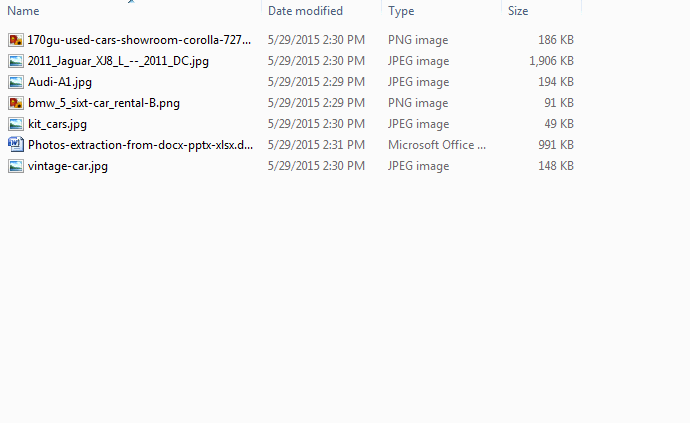Without a doubt, Microsoft Office is one of the most popular application out there. Recently I came across a quick tip that lets you to extract images from DOCX, XLSX, PPTX formats. We do plenty of documentation for various projects, which might include lot of screenshots and images. If you ever wanted to extract those images from document files, then here’s how you can do that.
Note: The tip will work only for .docx, .pptx, .xlsx extensions, because those formats use XML.
All you need to do is, just rename the file from .docx/.pptx/.xlsx to .zip. Yes, ‘.zip’ (the zip format). Once done, the system will recognize the file as an archive and will allow you extract it (simply, right click on the .zip file and choose ‘Extract files…’). You will find a folder called “word” inside the extracted folder. Inside that, you will find a sub-folder called “media”, which will contain all the images embedded in the document. That’s it. It’s quick and simple isn’t?