Well! We had an article about how to download and install windows 8 and then our initial hands on about metro style apps. Now its time to check out few ways to shutdown or restart your PC on Windows 8. Though it not a tough job, but it’s not straight forward like other windows operating systems. Here are the few ways,
Using Start screen settings:
Just move your mouse to the bottom right corner of the screen; you can find a menu pop-ing up slowly on the right side of the screen.
1. Click “Settings” from the menu.
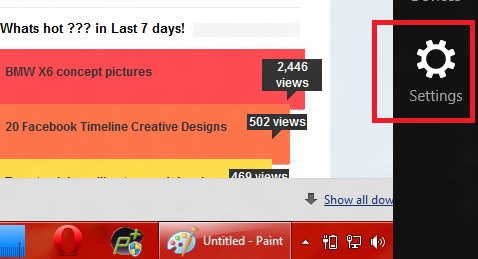
2. Now click the “Power” option and choose “Shutdown” or “Restart”
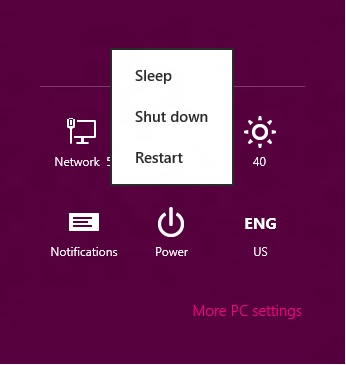
Shutdown using traditional way “Alt+Ctrl+Del”
I know you got the point! Just hit Alt+Ctrl+Del and click the power button located at the bottom right corner of the screen.
Using Alt+F4
If you are in the desktop, then you can hit “Alt+F4” to launch the Shutdown dialog box as below.
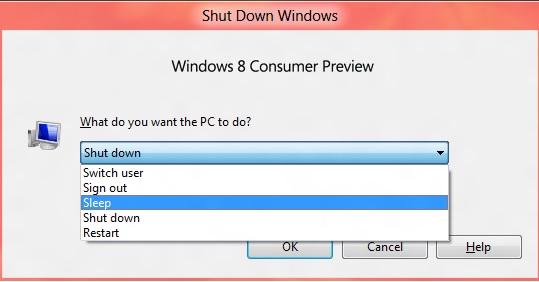
Caution: As I stated earlier, you need to be in desktop while hitting Alt+F4; Otherwise your current window will be forced to close.
Invoke the Settings menu using the shortcut key
This is quite fast! Hold your “windows key and hit I”; Settings menu will be launched on the right side of your screen. Choose “Power” option and click “Shutdown” or “Restart”.
This trick is same as moving your mouse to the right bottom of the screen and clicking the Settings menu that pops up on the right side of the screen.
Creating “Shutdown” and “Restart” tiles on windows 8 start screen
Well! Its everything Tiles on Windows 8, so this should be ideal way of shutting down your PC on Windows 8. We had spoke about this tip earlier, have a look at the tutorial here on, How to create Shutdown and Reboot tiles easily in Windows 8?

