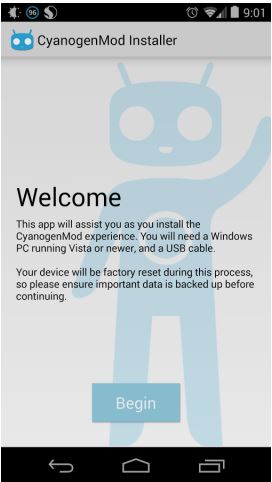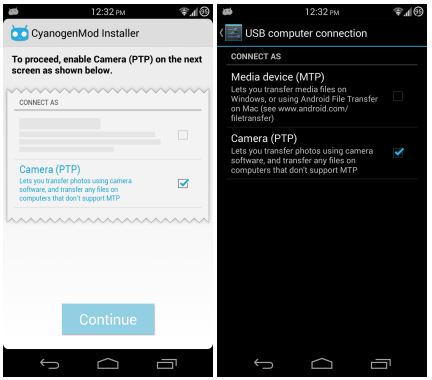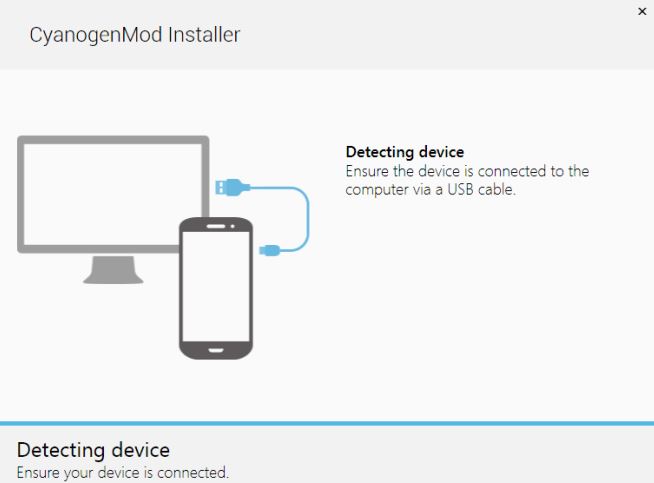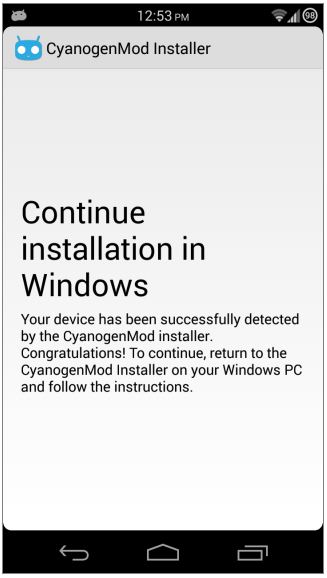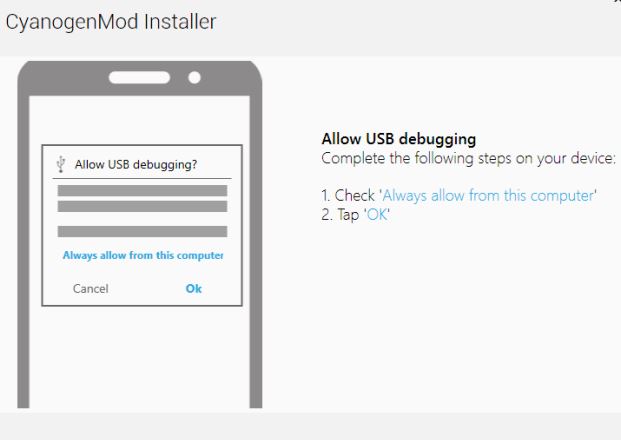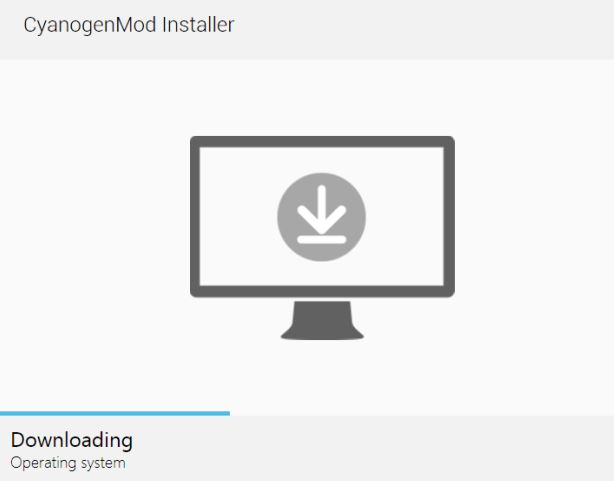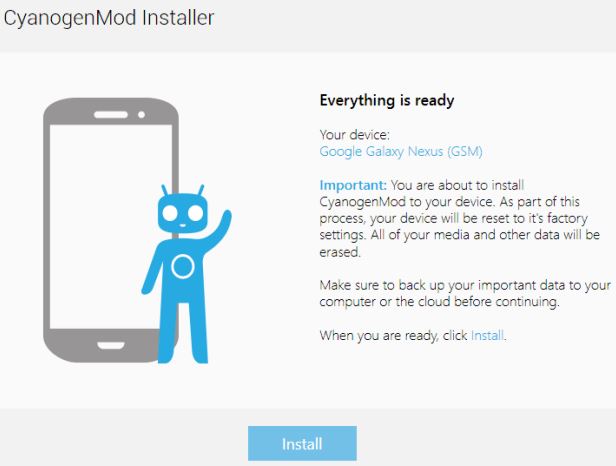CyanogenMod must be one of your favorite custom ROMs. Yet, many users must have a second thought to install a CM ROM manually, although it gives a lot of benefits, since its a techy and risky process, involving download of different files, booting in recovery interface and then installing the ROM. But now as CyanogenMod unveiled their official installer app you can download it from Google Playstore and follow the easy instructions to complete the process. The app takes care of rooting and unlocking the bootloader on your stock device! What else you want?
Here is a guide on how to use the app!
Disclaimer: Techglimpse.com is not responsible if your device gets damaged or bricked in this process. Follow the guide at your own risk.
Before You Start
* Take a look at the officially supported devices from the CyanogenMod Wiki. (installer is designed to work for rooted and unrooted devices as well as for officially unlockable bootloaders. But if you have a encrypted bootloader which has an unofficial hack to unlock, this app will not work. )
* Backup your data and current ROM. (this will help you to revert incase the install fails. You can prefer to perform a manual full backup, after flashing )
* Try use a high-quality USB cable for data transfer
* Avoid moving the device around during the process
* Start installation process only with a fully-charged battery and do not use a USB hub
* Disable the antivirus software during process
How to use CyanogenMod Installer app?
* Check if you have enable USB Debugging in your device. (You will have to enable “USB Debugging” by tapping Settings > Developer Options > USB Debugging. In case if you don’t find the USB Debugging option, probably Google has locked it. No worries, you can just tap Settings > About Tablet > Build Number and tap it for seven times to unlock it. Remember- Tap it for 7 times.)
* Download CyanogenMod Installer Android App and CyanogenMod Installer Windows PC App.
* Launch the CM Android app and tap ‘Begin’ on the first screen.
* On the second screen, tap Continue and enable Camera (PTP) on the third screen.
* Launch CM Windows Installer on your PC.
* It will try to detect your device. Connect your device via USB.
* Now, enabling Camera (PTP) mode on android device show the message that your device is ready to install CM ROM.
* Your Windows installer inspects your device and check for compatibility.
* Allow USB debugging on your device if you are prompted, if you have already allowed, the installer will check for required files and download it.
* Now, you will prompted to install CM ROM, click Install.
* The installer will start the process. The device may reboot when required, do not interrupt the process, unless asked for any input from your side. In a few other minutes, your device will be ready with CyanogenMod fully up and running!