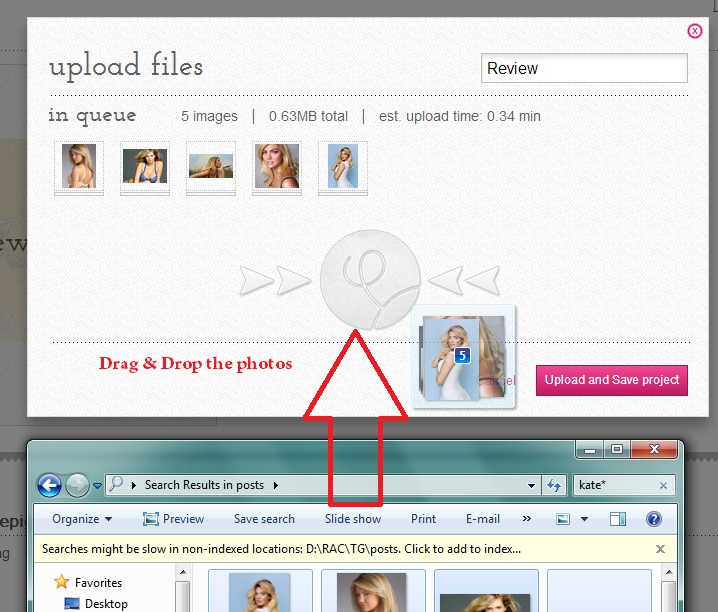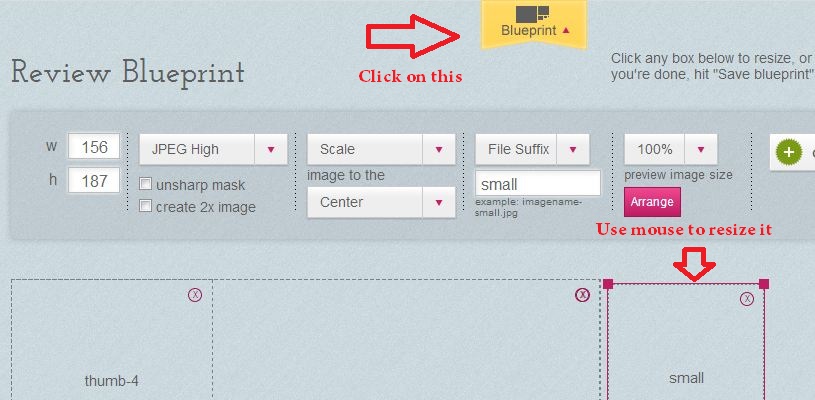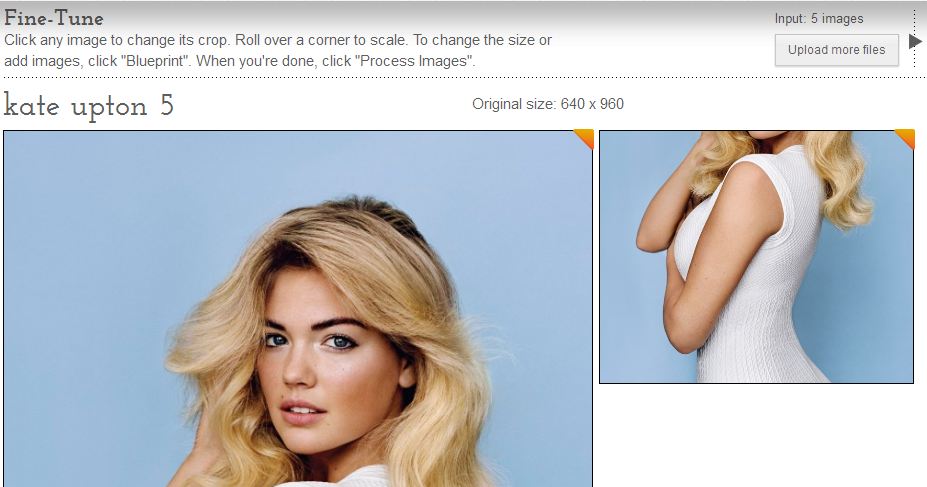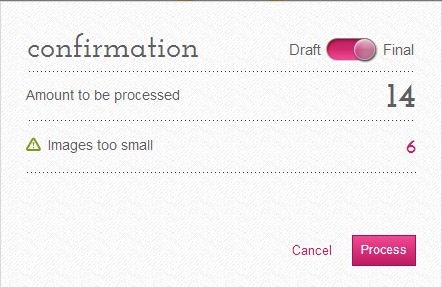How difficult is that to resize thousands of images to fit all of the devices? I know, every graphic designer, photographer and artists have one problem in common; resize or crop multiple images. Today’s social media era makes it much difficult to manage images placed in multiple places; and the way you control how the images get cropped becomes too cumbersome. We are used with age old method of cropping one image at a time and that becomes overwhelming when you have thousands of images. Later or soon you will say to bye to it. Wouldn’t be nice if there is a service that make this job easier; allowing you to resize entire folder of images right in front of you? Well, we are going to speak about one such web application called “SizzlePig”.
SizzlePig is a cloud based web app that allows you to perform batch processing of images. SizzlePig lets you to use the service freely for first hundred photos and from there on you will have to pay 10 cents per photo. You can also choose monthly plans that ranges from $10 for 800 images, $30 for 2500 images and $75 for 15000 images.
Using SizzlePig is quite simple! Once you have created an account, starting uploading your photos manually or choose to use Dropbox as source and destination of your photos. To integrate Dropbox with SizzlePig, you will have to authorize the app to access your Dropbox account. Once you are done, then on you can easily import photos from Dropbox and perform image processing quite easily.
Start creating a new project and upload the images via simple drag and drop or point SizzlePig to one of your Dropbox folders.
Once the project is created, the service will list all of the images. Now you have to create project’s blueprint by clicking the “Blueprint” icon located at the top. It means, you can decide how many copies of each photo you want, its size, suffix, format etc…Use your mouse to resize the blueprint and click “Save blueprint”.
Now move on to bottom of the page, where you can click on the list to fine-tune each photo. The size that you had selected in blueprint will be set, so you can just click on each image and crop the area.
If you are not happy, you can use the toolbar to revert changes or filter all images, new images and fine-tuned images. When you are done, click “Process images” button located on the top right corner. You can choose whether these photos to be saved as draft; which will be watermarked or set it as final (no watermarking). Click the slider on the top to choose draft or final. Remember you will have to pay for processing more than 100 images.
If you had integrated your Dropbox account with SizzlePig, then the processed photos will be automatically synced to your folder. If you had uploaded the photos manually, then you can download the processed photos as ZIP file. Overall the service is impressive and if you are someone who deal with tons of images daily, then SizzlePig might come handy. Try out the service and let us know your feedback as comments.
Checkout SizzlePig here…
Here’s the video tutorial,