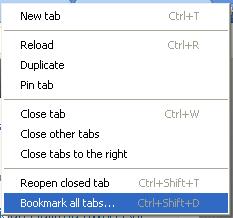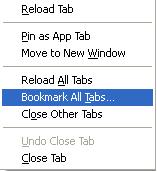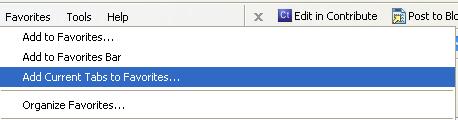Tabbed browsing is always the cool feature, that lets you to browse multiple websites on the same browser. What if you want to bookmark all the opened tabs?. Of course, you can always bookmark the tabs one by one. But i never knew that all the opened browser tabs can be bookmarked at once. Here is how this can be achieved.
How to bookmark all the tabs at once?
Google Chrome:
1. Right click on the tab.
2. Click “Bookmark all tabs”
Mozilla Firefox:
1. Same as Google Chrome. Right click on the tab.
2. Click “Bookmark All Tabs”
Internet Explorer:
1. Click the “Favorites” in the browser menu.
2. Click “Add Current Tabs to Favorites”
That’s it. Of course, you can also perform these operations using keyboard shortcuts.
Also, checkout our other articles on Chrome extensions:
How to hide all the browser tabs at once? – Panic button extension.
How to prevent closing multiple tabs accidentally in Chrome?