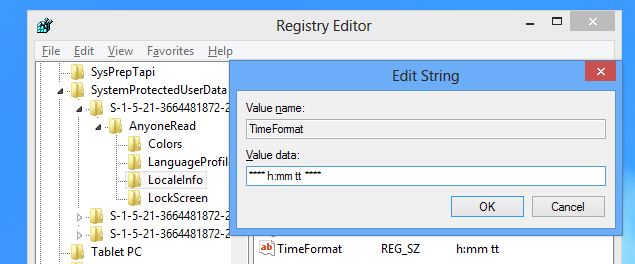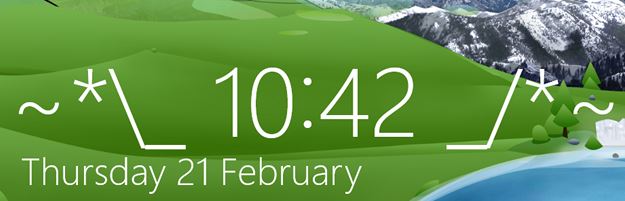Running Windows 8 and bored of your LockScreen? Then you should know that your clock is customizable!
You might think that its a simple setting to the Control Panel. That may is not completely true, but by editing the registry it is possible to use different formatting on the lock screen. Interested? Then follow the steps below!
Step 1: In the Registry, find the following key –
HKEY_LOCAL_MACHINE\SOFTWARE\Microsoft\Windows\CurrentVersion\ SystemProtectedUserData\S-1-5-21-[unique ID]\ AnyoneRead\LocaleInfo
Step 2: If you are not able to edit this key, then you need to change the permissions. For this, right click “LocaleInfo” and select “Permissions” . Tick both the “Allow” boxes and click OK.
Step 3: You can edit the “TimeFormat” key here.
HH:mm – 24-hour format with a leading zero.
H:mm – 24-hour format without a leading zero.
hh:mm – 12-hour format with leading zero.
h:mm – 12-hour format without leading zero.
tt -include AM and PM indicators.
Add ASCII art to your clock and be more innovative!
Via : HTG