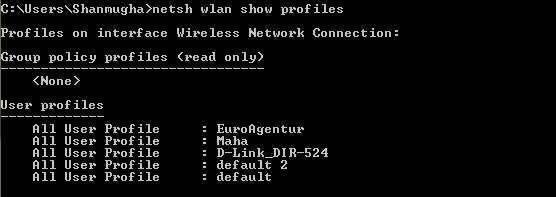Searching for a third party tool to manage your wireless profile priority since Wireless Profile manager is missed out in Windows 8? Lets see how you could do that native in Windows 8 itself.
Just by running few commands in prompt you could easily swap the priority of wireless networks you connect to!
netsh wlan show profiles
Use the above command to see the list of wireless networks.
Now that you can see the wifi networks you use , you may wish to change their priority, for this you should run
netsh wlan set profileorder name=”Maha” interface=”Wireless Network Connection” priority=1
Just replace “Maha” with the name of your network and “Wireless Network Connection” with the name of your network interface. And you are done!
For more tips and tricks on Windows 8 read our complete guide on Windows 8!