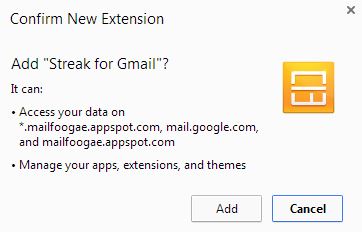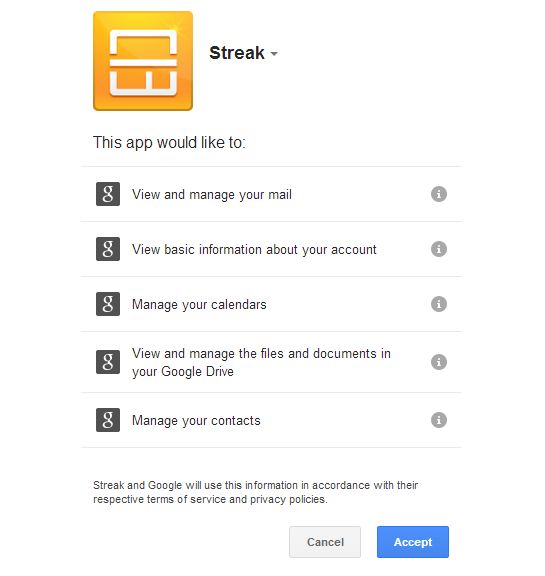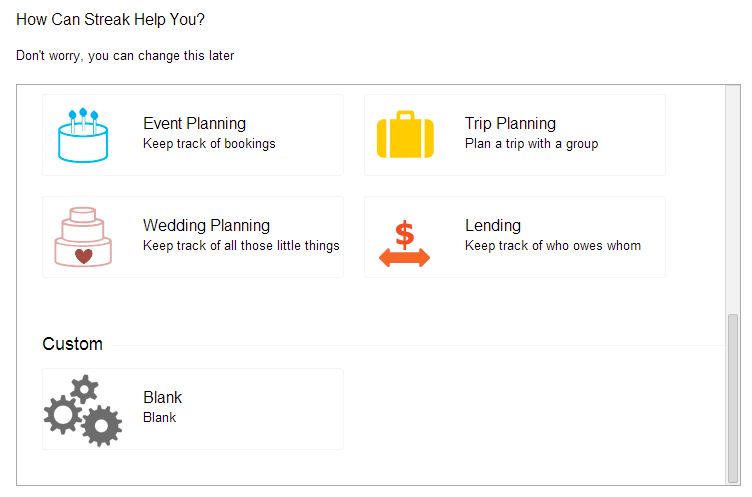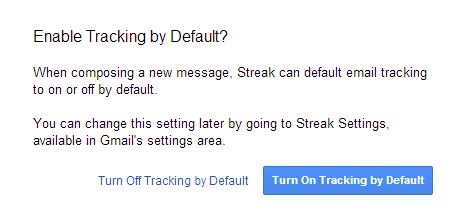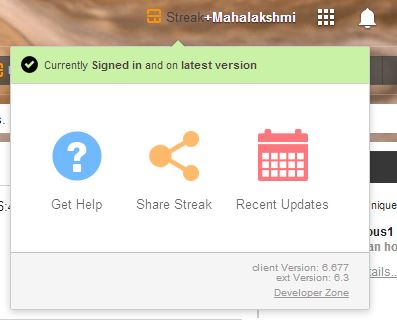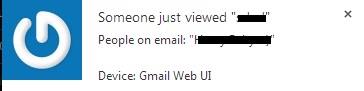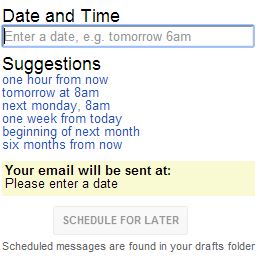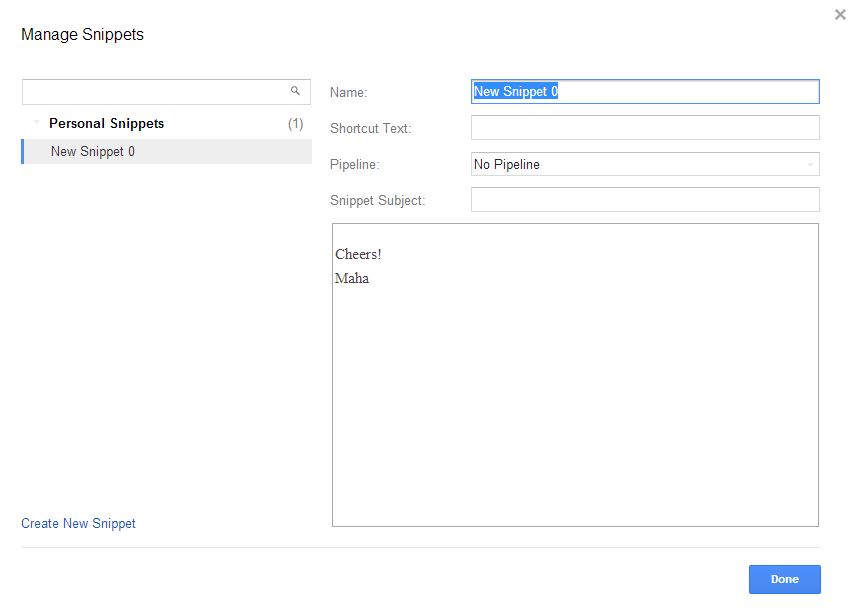Have you ever wanted to track emails you send? That should be an yes from your side, and ofcourse there are lot of tracking systems available, but they come with a price and also, its pretty obvious to the email recipient that the mail has a tracker; sad! But now there is no need to worry about, as we have an extension that would send you an alert when your e-mail is read, and the other person need not have the extension installed, interesting?!
Ok, this extension is called Streak and its a Chrome extension designed for Gmail. It could be a high edge advantage to people who find it difficult to manage customers/sales. Also note that the extension did not show any malware/adware when I checked with ExtShield. Lets have a brief look on various features offered by the extension.
Install and set-up Streak extension
- You need not spend a penny or learn to code, just install Streak from Google Web Store and follow the onscreen options and complete the installation.
- The app will ask you for permission to add, press Add.
- Refresh your Gmail page and Streak will load now.
- It will ask you for permission to manage your mail, calendar, access basic information and so on, click on Accept
- Then comes the part where you can start with the actual CRM process, select the type you need. I choose custom which allows me to edit and make the folders myself.
- Click on Tracking by default. From then on, Steak will start tracking all your outgoing mails
- If, you also choose Custom – Blank, you will notice a new Gmail folder called “Recently Viewed” under Sent Mail and a new category called Pipeline.
- You can always access Streak from top bar, located near your G+ profile link.
Features of Streak Chrome Extension
How to Track your sent e-mail with Streak
This is the feature that I was attracted to! It is simply awesome and alerts you when your mail is read. Not only that, the tracking feature of Steak, tracks the following
- Number of views of the e-mail
- Number of unique viewers
- Time of viewing
- Place of viewing
- And a simple chart depicting – total views vs unique viewers
Lets start by sending an email
- Just compose a test email and send it to your friend
- If you open the sent mail, you will find a new addition to the top left side which has the tracking data
- Once your friend opens the email, the extension also shows an alert.
Learn from the video tutorial –
Schedule Mails with Streak
You can schedule outgoing e-mails and these are stored in the Drafts section.
- When you are composing mails, turn of the track functionality and this will turn on the schedule option.
- Click on the schedule icon to set the date/time
Save Template Snippets
If you are sending a repetitive mail, say your business pitch, you can save it as a template snippet and send it to various people. And yes, Streak offers a way to manage your saved templates.
Classify e-mails and manage CRM with Streak
Streak gives you an option to manage the e-mails effectively, it shows you a neat graph too! Check out the videos for more!
More Features –