Images speak more than boring texts and also make a blog post more interesting and interactive. But most daily bloggers will know how cumbersome a job it would be to save a number of images somewhere on the computer, then upload them one by one and insert them into the post. This article will show you how you can speed up your workflow by insert images from clipboard to WordPress post text editor and upload them to the media library.
How to copy and paste images directly to the WordPress post
The latest version of WordPress comes with Gutenberg editor which doesn’t require any plugin to do that. However, most of the bloggers use the classic editor to work in the old-style post editor.
Enable copy & paste images feature
You need to install and activate The Paste plugin to enable the clipboard image paste feature onto your WordPress.
With this plugin you can copy image data from many desktop applications:
- Screenshot
- Adobe Photoshop CC
- Gimp
- LibreOffice
- Word
- and many more…
And also it has been tested on most recent browsers such as Chrome, Firefox, IE, Edge, and Safari.
That’s it now, you can simply copy and insert images from clipboard to WordPress post as shown in the below gif.

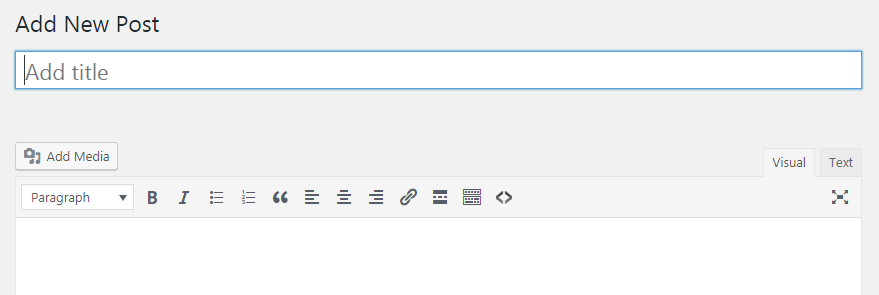
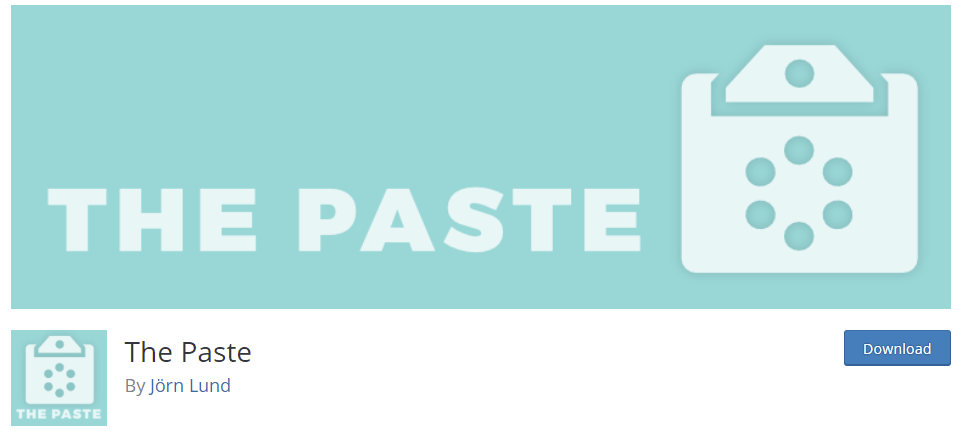
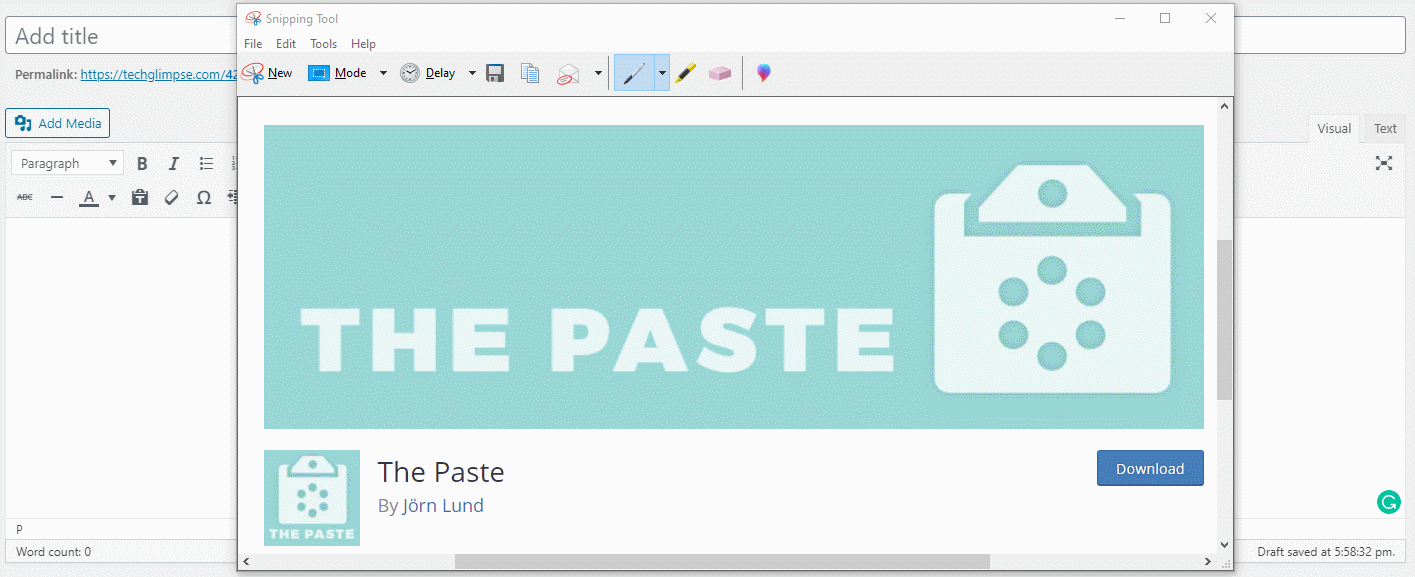

I bring something super useful to be top.
when pasted automatically open a box to put the name of the photo. and not automatically pasted.jpg 🙂
yes, it is a great and useful feature, how can we get your code or plugin?
Thanks the plugin is of a great help, thanks.
Thank you very muchhhhhhhhhhhhhh
The plugin no longer works, this post is obsolete
The Paste plugin is still available. Please provide the complete description of your setup so that we can understand your setup and help you.