Many students these days will be looking for some lecture series put on YouTube by famous authors and Universities to improve their knowledge. Say for eg: There is a 40 videos lecture series on “Core- Basic Electronics by Prof T. S. Natarajan”. An electronic student would be interested in such videos. So (s)he would like to download all those 40 videos and to view in his/her favorite devices (smartphone, portable CD player, etc). Downloading videos one by one is time consuming and the series should be a continuous rather than manual change. Here is a tutorial on how to download the complete Youtube playlist at once and merging it all together to a single new video!
1. How to download videos from YouTube playlist
To download the YouTube playlist, you need to download and install a software called 4K video downloader. After installation, run 4K video downloader as shown in the below image :
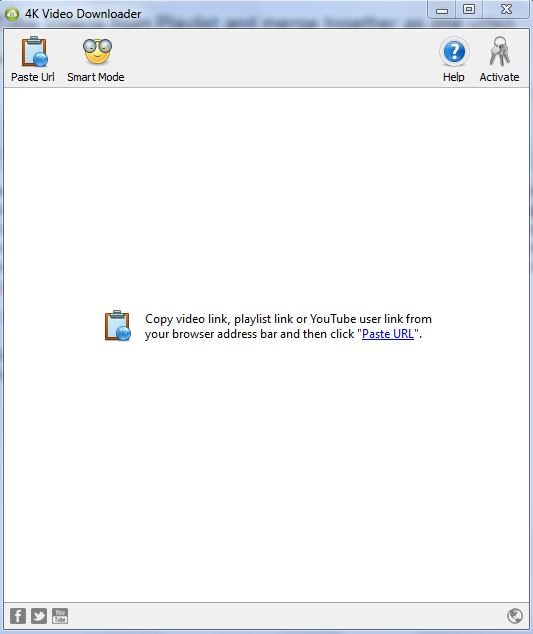
Now go to YouTube and search for “lecture on electronics” and you would get the results as shown in the below image :
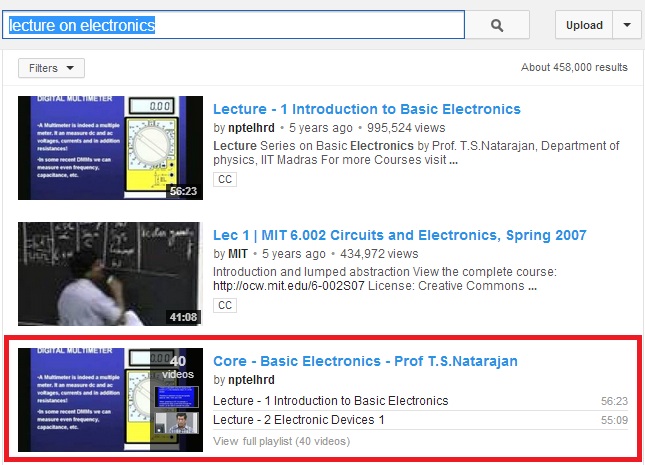
The third result highlighted in the above image is a playlist containing 40 lecture videos on Core-Basic Electronics by Prof T. S. Natarajan. Right-click on the title and copy the link.
Now jump to 4K video downloader software which you have opened earlier and click on the Paste Url and see the list of videos it starts downloading as shown in the below image :
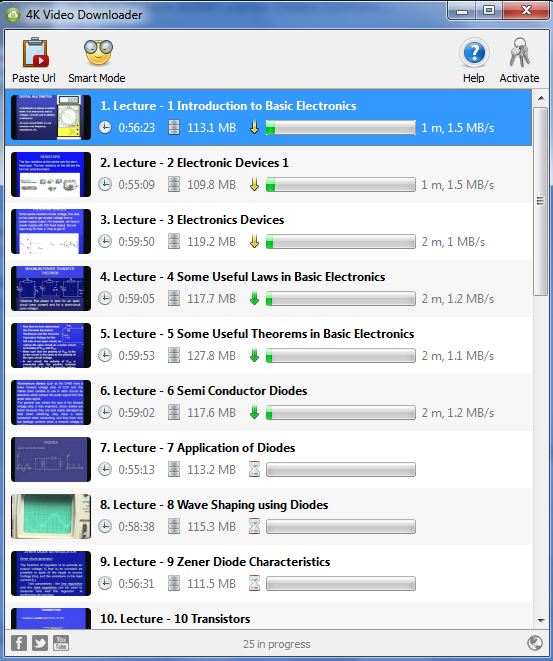
Note: In order to download YouTube Channels and Playlists containing subtitles and more than 25 clips, you need to acquire a license key. That is the reason you see only 25 in progress from the above image.
You have successfully downloaded all videos from a YouTube playlist to your local computer. Now we will see how to merge all those downloaded videos in to a single video below.
2. How to merge videos downloaded from YouTube Playlist
To merge all videos downloaded from a YouTube playlist, you need to download and install another software called Any Video Converter. After installation, run Any Video Converter as shown in the below image :
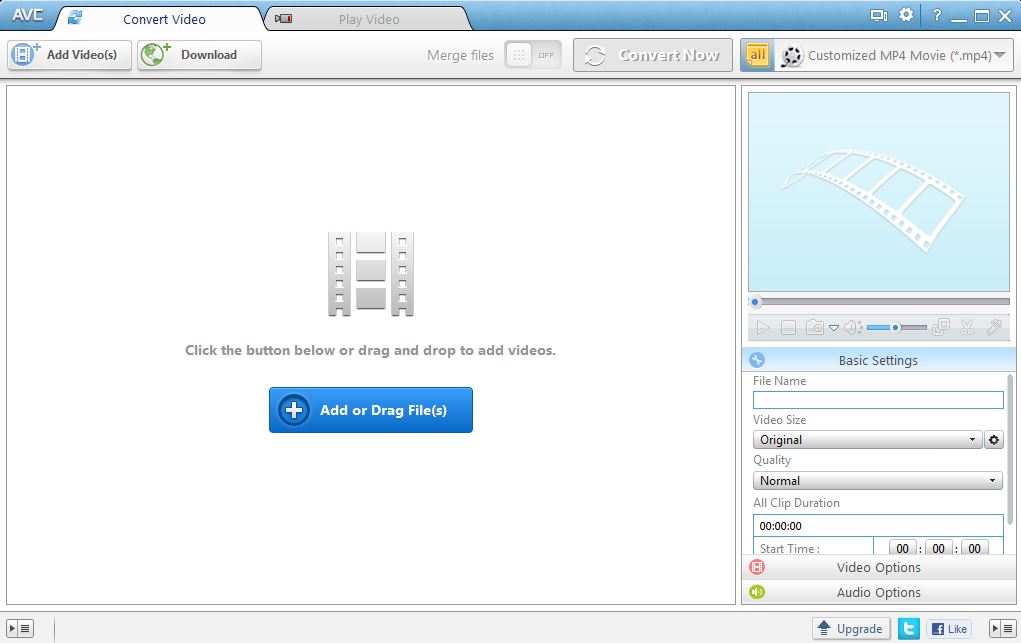
Click on the Add or Drag File(s) button and select all the videos downloaded from the playlist as shown in the below image :
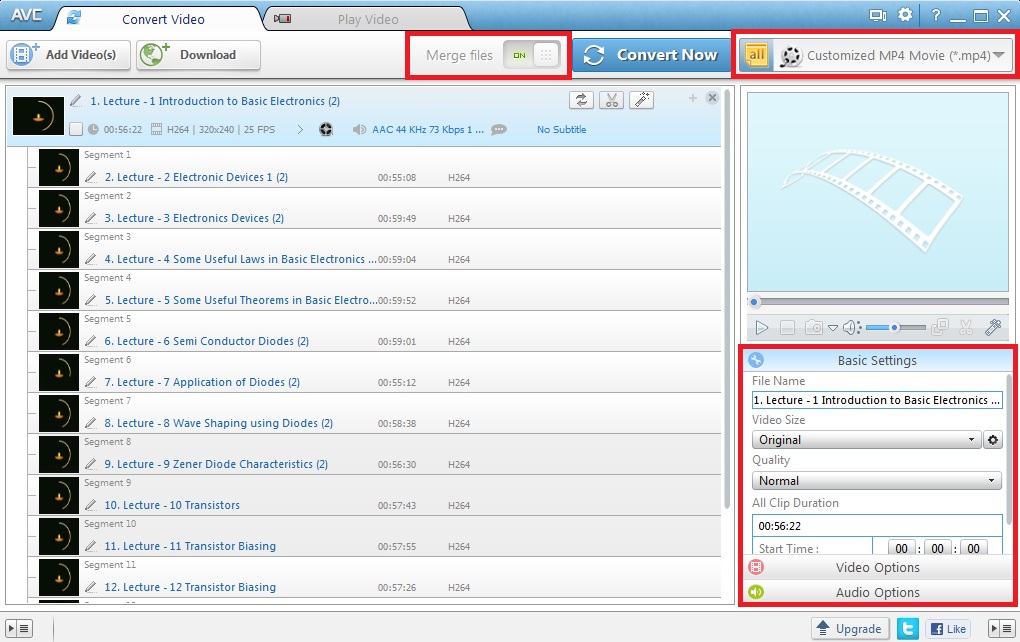
Click on the Merge Files and notice all the files except the first makes a branch of the 1st video file. From the Top right hand corner (Highlighted) select the output video format matching to your right device. The list grows all the way from smartphones from Apple, Google, Samsung, Song etc., to Android Tablets, HTML5 type and many more. It also gives you the custom output format of mp4, WMV, NTSC, PAL etc., It can also give you the format to burn directly on to a CD/DVD. Below on the Right hand corner(Highlighted) you can see some settings options for output Video and Audio too.
Note: Any video converter can directly download videos from YouTube, but it only does for individual videos and not Playlists !


Allavsoft also helps to download playlist videos and music from vimeo, youtube, spotify, twitter, facebook etc.
Simply copy and paste the video or music url or playlist link to Allavsoft and click Download button.
I do accept as true with all the concepts you have introduced on your post. They’re very convincing and will certainly work. Still, the posts are very quick for novices. May you please lengthen them a bit from subsequent time? Thanks for the post.
Hello sir , good topic , but have one doubt , i am using 4k download and motetube both for downloading videos , for example if in one playlist 20 videos now is there and i downloaded after one month they adding 10 videos so how to downlaod last 10 videos only , because if i download everything it will consume more data and create duplicate file , is there any solution for this.
Pls reply in my mail id