According to Statcounter.com, Firefox stands third among the most used web browsers in the internet. Importantly, Firefox is most customizable browser compared to Google Chrome and Internet Explorer. Today we are going to see few tweaks that can improve your browsing experience much better.
The tweaks that we are going to see are all in about:config. If you are not aware of about:config, then just type about:config in the Firefox’s address bar. This will list many hidden settings of your browser, which is customizable to your needs. But be careful while playing with these settings.
How to increase number of suggestions displayed in Firefox’s Awesome bar?
Whenever you type something into Firefox’s Awesomebar, the browser will display only 12 suggestions. What if you need more, then type about:config and search for browser.urlbar.maxRichResults.
Change the default value to number of suggestions you wish the browser to display.
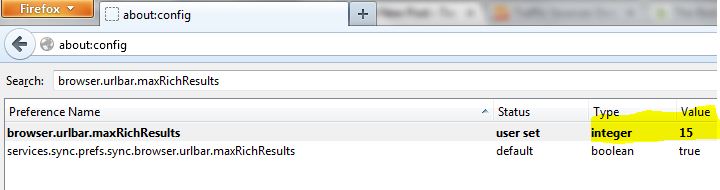
How to disable Firefox’s Awesome bar suggestions completely?
Type about:config in the address bar and search for browser.urlbar.maxRichResults. Change the default value to ‘-1’ to disable Firefox’s Awesome bar suggestions completely.
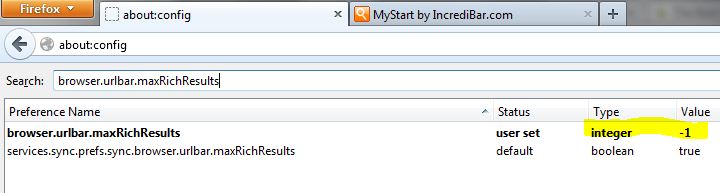
How to make Awesome bar suggestions to give more weight to bookmarks?
If you wish to display browser bookmarks more in Firefox’s Awesome bar suggestions, then type about:config and type places.frecency.unvisitedBookmarkBonus. Increase the default value ‘140’ to rank your bookmarks higher and decrease the value to lower bookmarks ranking. If you wish to disable bookmarks listing, then change it to ‘0’
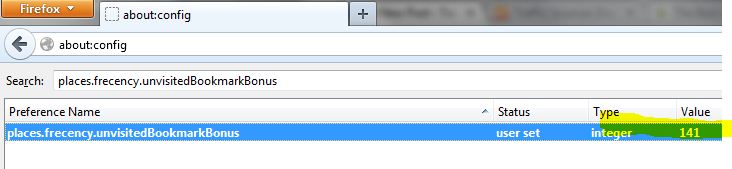
How to disable delay while installing new extensions or add-ons?
Generally, Firefox has a default delay time before installing any extension. If you wish to turn Off the delay and install the extension right away, then type about:config and search for security.dialog_enable_delay and change the value to ‘0'.
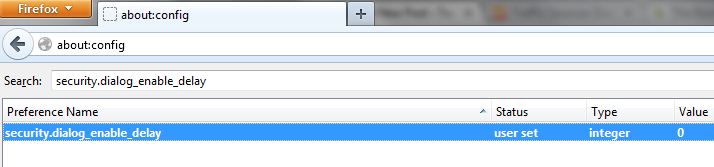
How to make Firefox to open new tab when you search using search box?
Type about:config and search for browser.search.openintab and change the value to True.
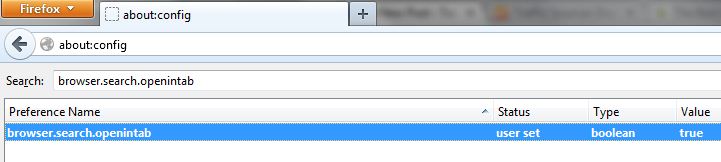
How to disable Compatibility check for extensions in Firefox?
Sometimes the compatibility check for extensions are annoying and if you wish to disable it, then type about:config and right click anywhere on the white space and select New > Boolean and create a new setting extensions.checkCompatibility.
Once done, set its value as “False“.
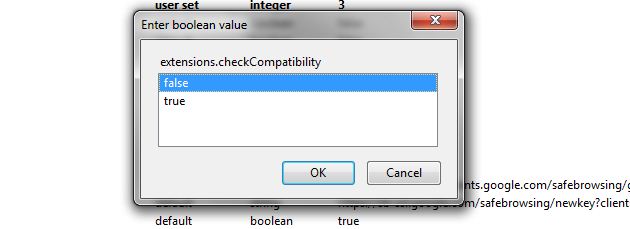
How to disable animations while opening new tabs, tab groups and full screen?
Type about:config and search for browser.tabs.animate, browser.panorama.animate_zoom, browser.fullscreen.animateUp and change any or all values to ‘False‘. This will disable all animations in Firefox.
How to add more rows and columns to new tab page in Firefox?
By default, the browser will display 9 sites in new tab page. If you wish to show more, then type about:config and search for browser.newtabpage.rows and browser.newtabpage.columns. Once done, set the number you wish to have for both rows and columns.
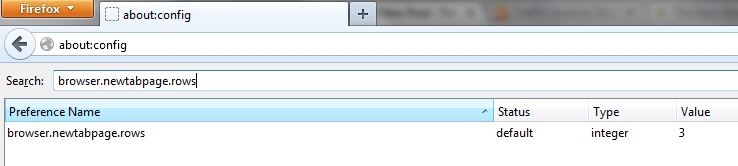
Have more? Tip us @ techglimpse.newsletter@gmail.com

