Everyone might be aware Google launched its new Android Studio based on IntelliJ IDEA, which is similar to Eclipse with the ADT Plugin, that provides integrated Android developer tools for development and debugging. If you have downloaded and installed the new Android studio and struggled to launch it for the first time, then here’s the solution for it. For instance, after the successful installation, if you find the application doesn’t seem to respond or open at all, then the reason might be due to missing JAVA_HOME environment variables. To fix, follow the below steps:
Step 1: Open the command window by typing ‘cmd‘ in the Start menu search box.
Step 2: Now change the directory to the Android studio installation.
cd "c:\\Program Files (x86)\\Android\\android-studio\\bin"
Step 3: Type ‘studio.bat‘ and hit enter. If the JAVA environment variables are not set properly, then you should get an error message as below.
Step 4: So, it is clear that Android studio is not able to read the JDK location. All you need to do is, set the JAVA_HOME and JDK_HOME environment variables by following the steps mentioned in this guide.
Remember to point JAVA_HOME and JDK_HOME to the valid JAVA installation path. In most cases, only one variable should suffice, but why to take risk?
Step 5: Close the existing command window. This step is very important, as the newly set variable will not reflect otherwise.
Step 6: Re-launch the command window and type the below command to ensure that the environment variables are set properly.
echo %JAVA_HOME%
echo %JDK_HOME%
Step 7: Now change the directory to the Android studio installation.
cd "c:\\Program Files (x86)\\Android\\android-studio\\bin"
Step 8: Type ‘studio.bat‘ and hit enter. Now the Android studio will launch and you should see a screen similar to the one below.
That’s it! Happy Android app-ing!

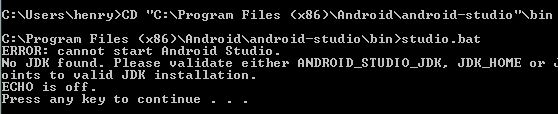
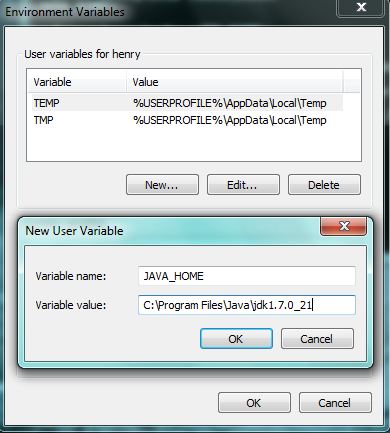
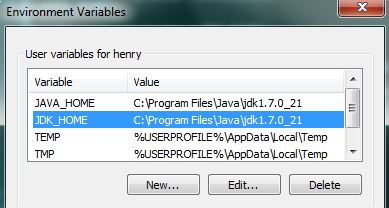
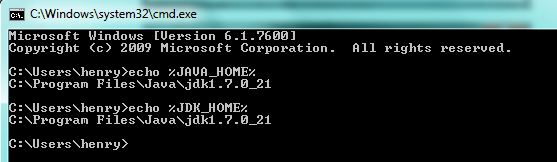


Sorry I got an error message
Java Hotspot (TM) 64-bit Server VM Warning and a lot of bootstrap errors
SUPERB….This worked for me
I had the same problem with Android Studio Arctic Fox.
Changed JAVA_HOME to
C:\Program Files\Android\Android Studio\jre
How exactly
Bro, this really helped me, thank you.
superb!!! no words!!! …..I was trying every method since a week thank you so much this finally worked
command prompt is showing
‘studio.bat’ is not recognized as an internal or external command,operable program or batch file
It is saying the system cannot find the path specified for the first command for changing directory.
Not Working!
Thank you this was a great help. This helped me more then any other guide I found on the subject.