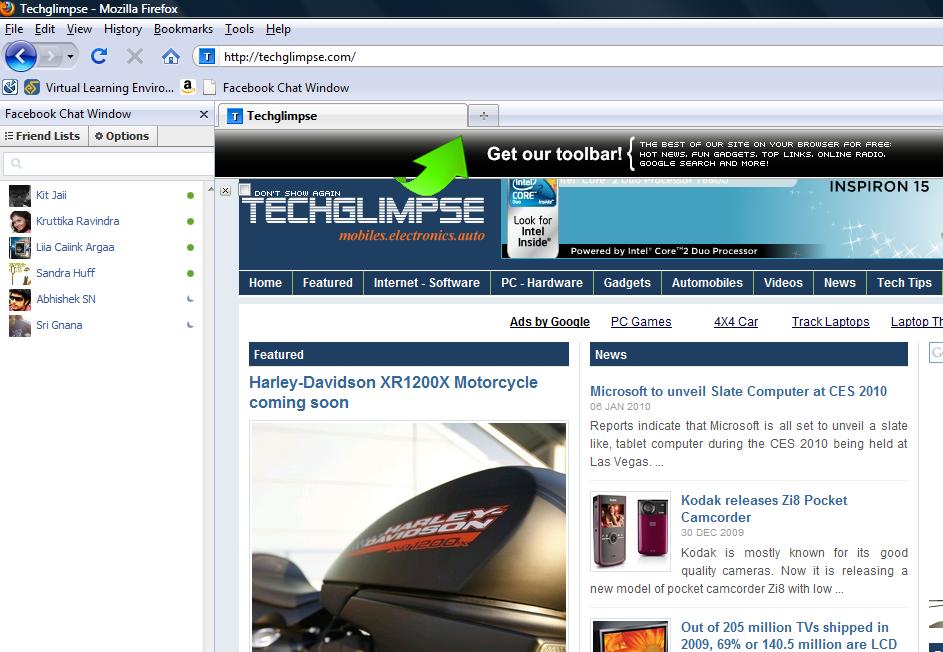Most of you might agree that “Facebook Chat is always a wonderful feature”. But the user has to be in the facebook to enjoy his chat. What if the user left the facebook and still wants to chat with his facebook mates. Here is the cool tip to enable the user to place Facebook chat window in the firefox sidebar. This will enable you to chat with your Facebook mates, while browsing your favorite websites. Well, nothing to surprise if your favorite website is “Techglimpse.com”. Yes, lets not drag too much and will get in to the point right now.
Step 1 :
Click “Bookmarks” in the menu bar of your web browser. And click “Organize Bookmarks“.
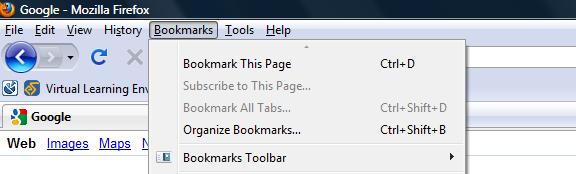
Step 2 :
Click “New Bookmark” and enter the below details.
- In the Name field enter “Facebook Chat Window“
- In the Location field enter “http://www.facebook.com/presence/popout.php“
- Enable the checkbox “Load this bookmark in the sidebar“
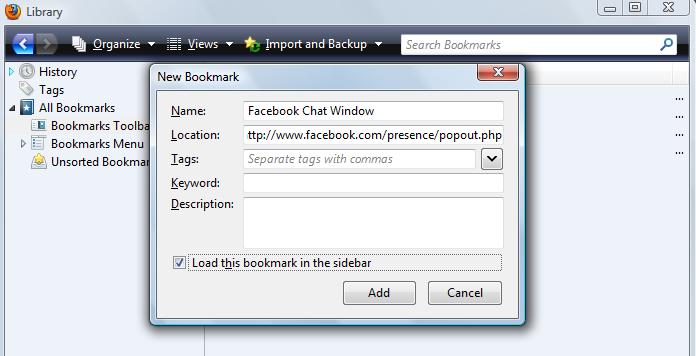
Step 3 :
To enable the sidebar in Firefox browser, click “View” in the menu bar and select “Sidebar > Bookmarks“
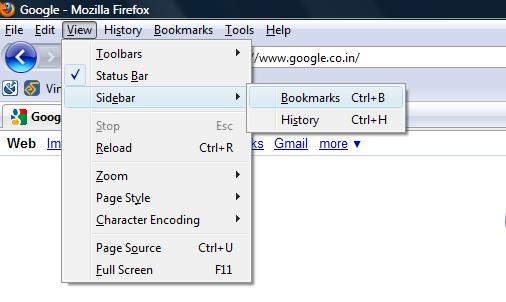 Sidebar > Bookmarks” width=”506″ height=”302″ />
Sidebar > Bookmarks” width=”506″ height=”302″ />Step 4 :
Click “Facebook Chat Window” in the sidebar of your browser.
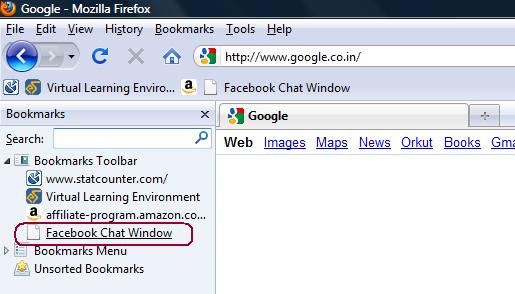
Step 5 :
Thats it, Now you can find your Facebook mates waiting to chat with you. Enjoy chatting while browsing your favorite websites on the right side of the browser. Bye, till I catch you with another “Facebook Tip”.