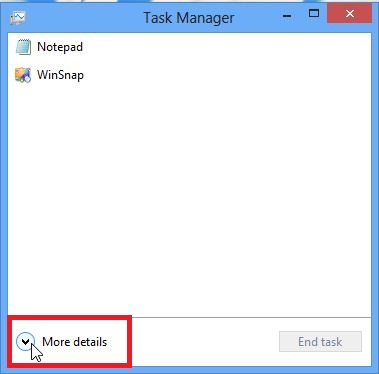Few applications in windows starts during system boot-up, runs in the background and consumes your system resources. If you are using Windows 7 or Vista, then you can quickly jump to ‘msconfig’ and choose the applications that you wish to disable during start-up. But this process much easier on Windows 8, as the startup applications can be managed right from the Taskbar. This tip is only the desktop applications, as the Metro UI Windows 8 apps are not allowed to start automatically when Windows starts.
Ok! Here we go,
Step 1 : Access the task manager by right clicking on the task bar or search for ‘task manager’ in the start screen or move your mouse to the extreme left of the screen until start screen button appears and then left click and choose “Task manager” from the menu.
Step 2: By default the task manager will be launched in compact mode, listing only the programs that are currently running. Now click on the down arrow button next to More details to reveal the additional features of the Task manager.
Step 3: Click the ‘Startup‘ tab to view all the programs that start during system boot-up. Here, look for the application that you wish to prevent from starting during Windows boot-up and right-click, select “Disable” from the popup menu. Alternatively you can click the program and choose Disable from the dialog box.
Step 4: Close the task manager and reboot the PC. That’s it!
Checkout more tips and tricks for Windows 8