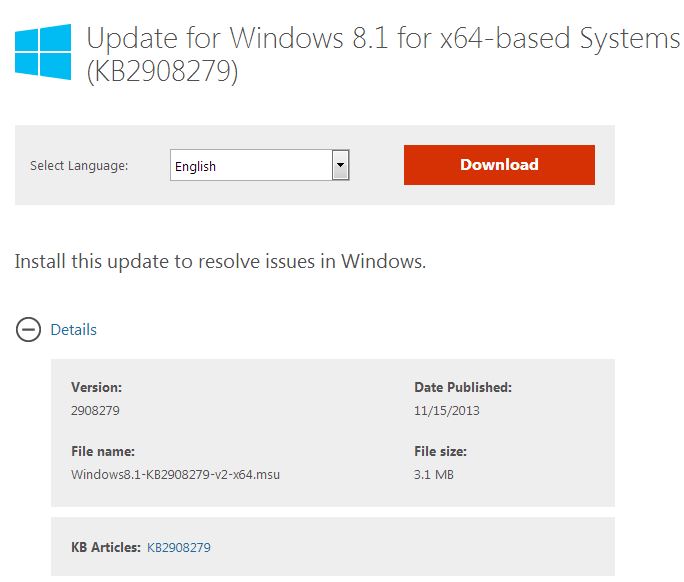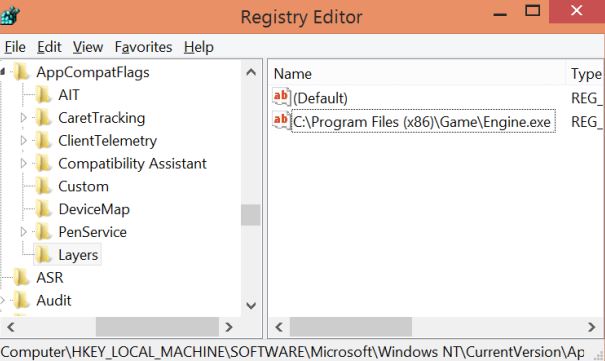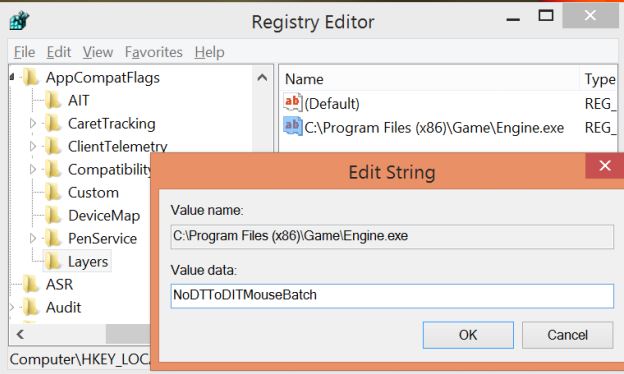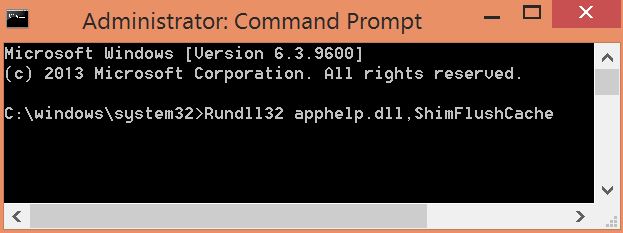Windows 8.1 had some awesome features, acceptable. But why is it going to be hated by someone, especially gamers?! Yes, because of the mouse lag! And this mouse lag could be seen in games like Dues Ex: Human Revolution, Call of duty, Hitman Absolution, Metro 2033 , Tomb Raider and S.T.A.L.K.E.R: Call of Pripyat. Some Reddit users say that this lag is due to the New DPI Framework incorporated in the Operating System. We were long waiting for the fix from Microsoft! And here it is.
Download and install the KB2908279 patch manually from Microsoft. As a result you will get a compatibility flag in windows and this flag will be applied to games like Call of Duty series, Deus Ex: Human Revolution, Counter Strike series, Hitman Absolution and other popular games. And there are different versions for your 64-bit and 32-bit operating systems.
Download 64-bit version patch
Download 32-bit version patch
If you have installed the patch and still having issues,
Do A Registry Fix Other Games
If you have a less popular game which is not yet flagged with this compatibility patch, you’ll need to apply this option for your game on your own. Although, Microsoft advises the game developers to do step while development, many games have not been updated with the fix. So, lets do it ourselves!
* Download and install the above patch.
* Open the Registry editor (In the Run dialog, type regedit, and press Enter)
* Find the below key
HKEY_LOCAL_MACHINE/SOFTWARE/Microsoft/Windows NT/<CurrentVersion>/AppCompatFlags/Layers
* If the key does not exist create one, under the same hierarchy.
* Now create a new registry entry for your game. Right-click on the Layers key and point to New.
* Click String Value and give the full path of the game’s .exe file.
* Then right-click the newly created value and select Modify.
* Paste the text from the below text and press Enter.
NoDTToDITMouseBatch
* Next, run your Command Prompt as administrator.
* Here type the following command and press Enter to apply your compatibility settings
Rundll32 apphelp.dll,ShimFlushCache