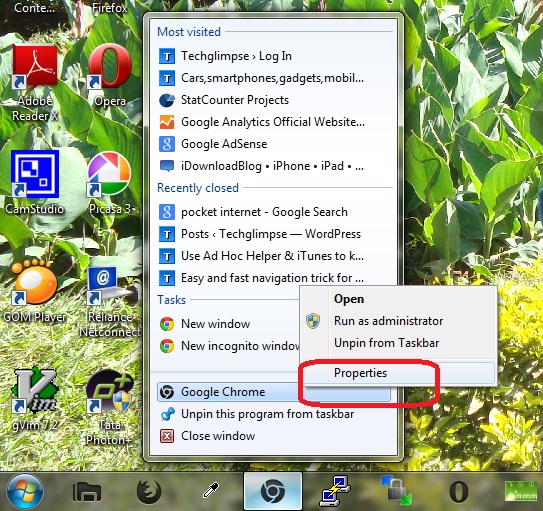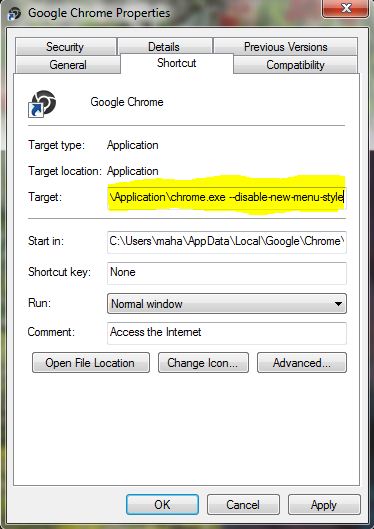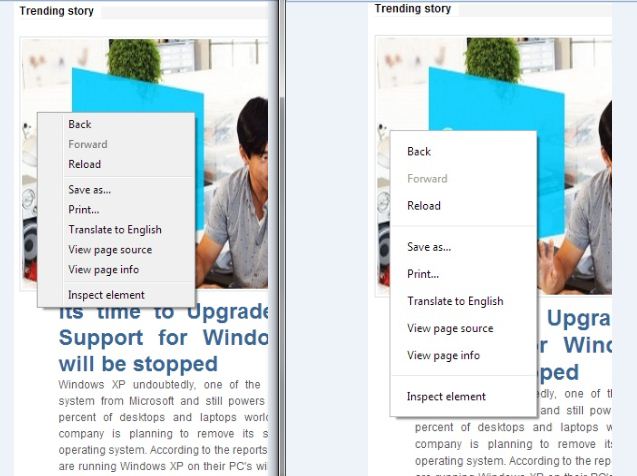I recently happened to update my Chrome browser and surprised to see the change in appearance of right-click context menu. Initially i thought I am right-clicking on some other application and it took a while to realize that its the new right click context menu in latest Chrome. Well, I am not going to blame the design and appearance of the new context menu, because it looks just simple and clean. In fact, I loved it! But the new appearance of Context menu might not impress everyone, because people were used seeing the same old style and might have difficultly in accepting it. So here we are going to see how to switch back to old right-click context menu in latest Chrome browser.
Here we go,
Step 1: Right-click Chrome shortcut on your desktop or on a pinned icon on the taskbar and choose “Properties“.
Step 2: In the Properties dialog window, “Shortcut” tab will be selected by default. In the “Shortcut” tab copy and paste the below text at the end of the Target field.
--disable-new-menu-style
Make sure you have left a space before whatever was in the target field so that the text in Target field looks like below,
"C:\Users\UserName\AppData\Local\Google\Chrome\Application\chrome.exe" --disable-new-menu-style
Step 3: Click “Ok” to save the settings and relaunch the Chrome browser.
That’s it! You should see the change immediately. Well, if you want to switch back to new context menu style, then just do the same procedure and remove “–disable-new-menu-style” option in the Target field.