Do you know that you could create your own special characters using the Private Character Editor in Windows?! Well, the Private Character Editor is nothing but a font editor that is available in Windows. It enables you to create special character that could be for private use. All the characters created by you here are user-defined characters by Unicode.
How to open Private Character Editor in Windows 7 or 8?
There are many ways. But we will just look after the smartest way!
In Windows 7, just start typing “Private” in the Start Menu search box and choose Private Character Editor.
In Windows 8, on the Start screen, start typing “character” and filter the results by Settings. Click or tap the Private Character Editor search result.
How to Create Your New Character?
# 1 – Select the Hexa Code
The first step is to choose a hexadecimal code for the new symbol as each character is associated with a hexadecimal code. You can choose any code for your new symbol.
For eg – If you are going to choose the first row and first column, your code will be E000, if its second row and third column E012 and so on.
On selecting the code, click OK.
Note: If you have created symbols before, clicking on their code gives you the preview.
# 2 – Start creating own character
The next screen has a canvas 50×50 grid, where you can draw anything you like just as you do in the Paint program.
The tools are available on the left pane, or you could locate them from the “Tools” option on the main menu.
I just tried a cartoon character, to make use of all tools present.
The tools can be found on the left side of the window, or by going to “Tools -> Item”.
You can also cut, copy, paste or delete a selection. To do so, go to Edit and find all the options you need!
How to modify an Existing Character?
You cannot modify an existing symbol. Instead you can copy it and make changes to the new symbol.
To do so,
* Go to “Edit -> Copy Character”.
* Choose the font by clicking on the Font button.
* Select the character and click OK.
* Now you can edit the symbol at your wish.
How to Use Existing Characters as reference to Create Your Own Characters?
* To select a pre-existing symbol, Go to “Window -> Reference”.
* Choose the font by clicking on the Font button.
* Select the character and click OK.
* The reference symbol is opened in a new window.
* Now, you can select any area of the reference character and copy it to your new symbol.
* You cannot modify the existing reference symbol here, so once done with copying click on “Window -> Close reference” to close the window.
Save a Character and Link it with a Font
* Go to “File -> Font Links”.
* Click Yes. And select the “Link with All Fonts” option if you want to link this character with all fonts, else select specific fonts and click OK.
* Now, it is time to save your character. Go to “Edit -> Save Character”.
Edit a Previously Created Character
* Go to the Private Editor and choose “Edit -> Select Code”.
* Now your existing character is opened in the grid and you can edit it.
How to use the Special Character?
This can be done with the Character Map.
* To go to Character Map, on start button start typing “character” and select Character Map from the list.
* Here, the Characters are grouped by Fonts. Select one from the fonts drop-down list.
* In case you have created your own private characters select the <font>(Private Characters) from the drop down.
* Select the character you want and copy it.
* If you find it difficult to get your character you can do an advanced search with its unicode!
* Now you can paste it anywhere you want!
If you get stuck at any point, we are here to help. Your comments can be questions and we will find the best answer to help you!

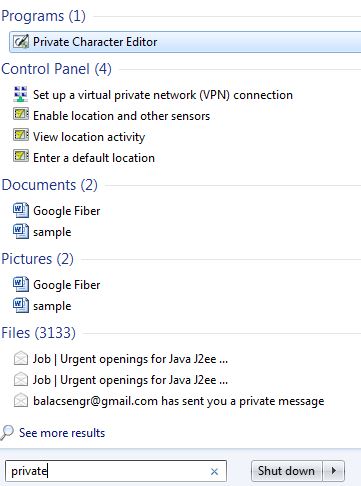
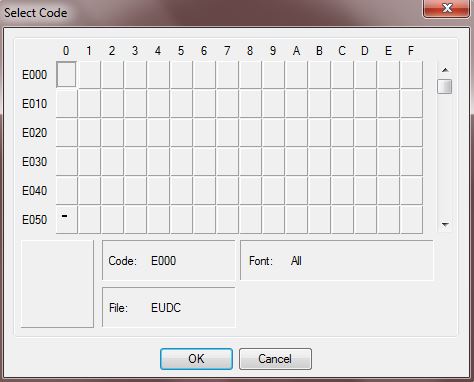
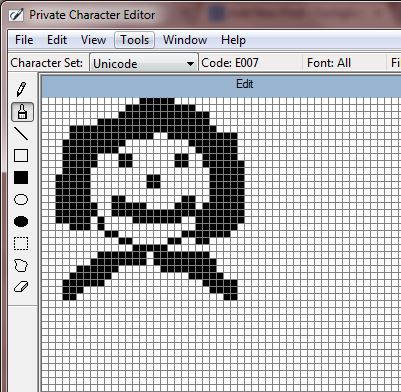
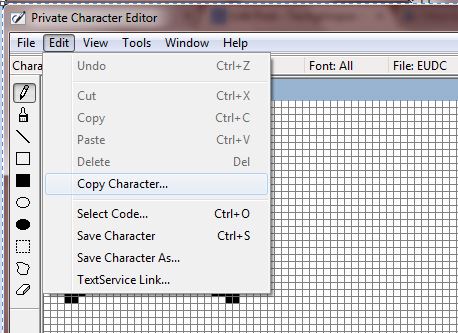
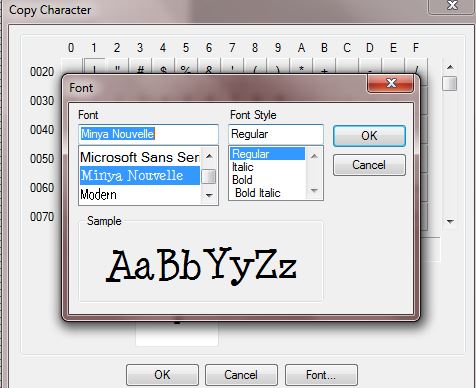
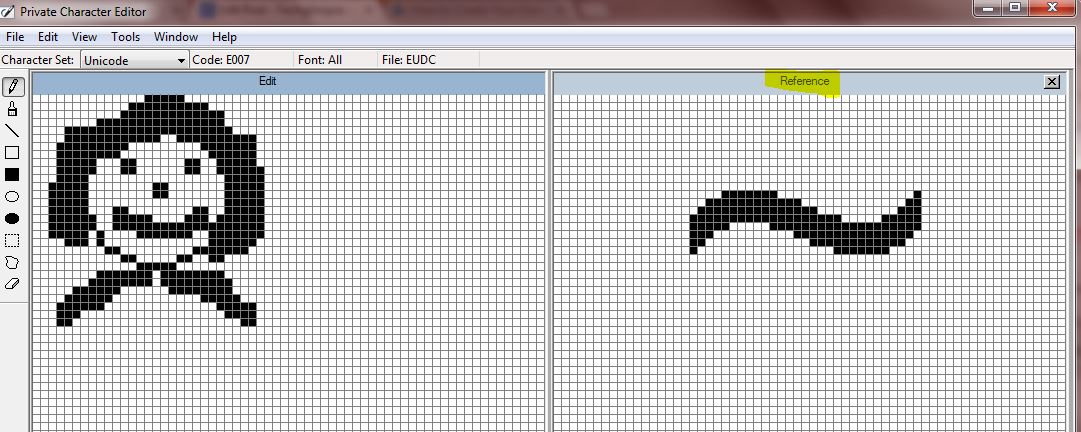
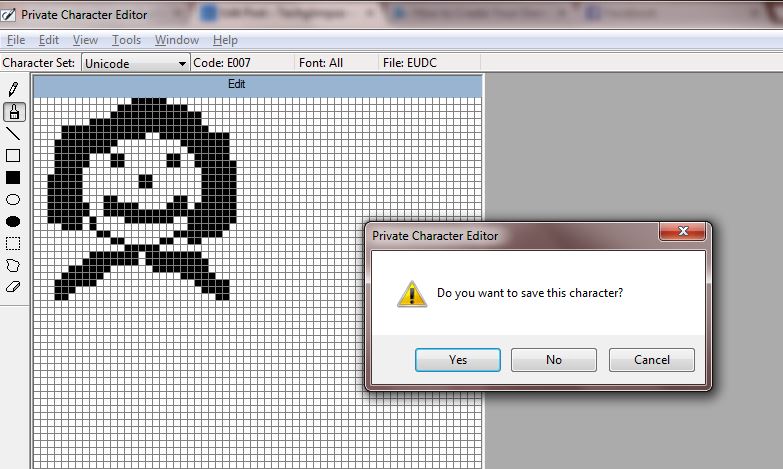
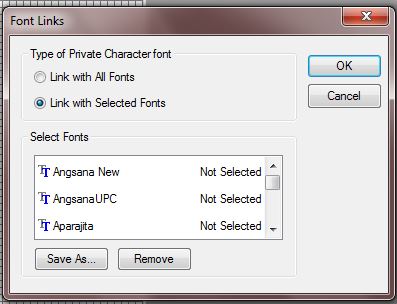
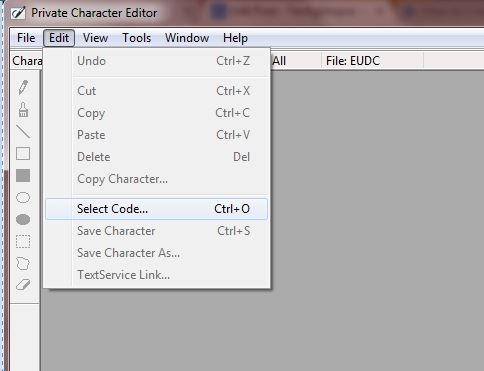
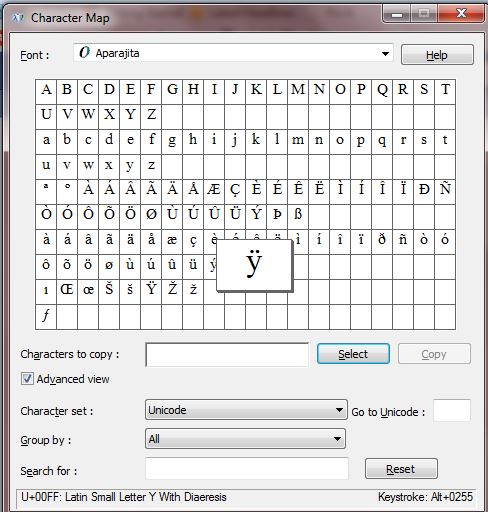

I am a Chinese boy, I try to create my own private characters, not Chinese characters, but English characters, such as adding a horizontal to the letter a. But when I used it, I found that the width of the English characters created was too wide. One character occupies two frames, which is twice as wide as a normal English character. Look at it alone, no problem, if embedded in a word, it looks very awkward.
There has been no solution to this problem.
Can you help me?
Thank you very much!