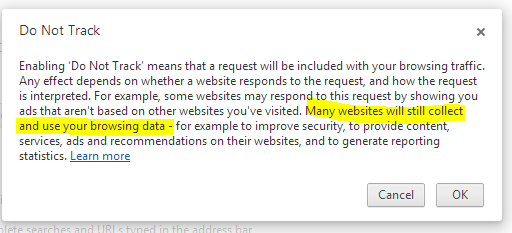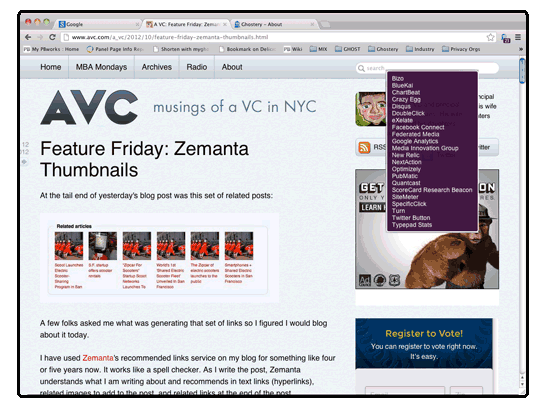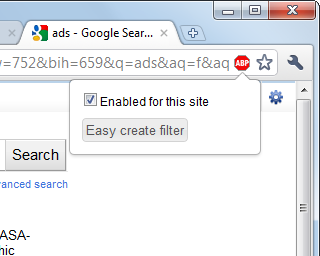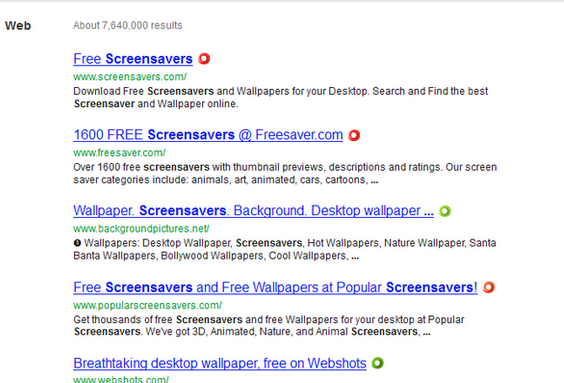This title should not surprise you, as everyone knows that huge money is made by someone by tracking What you do online. There are companies who pay in million dollars to learn about you like your demographics, income, interests, date of birth, contacts, age, family details, personal photos, places visited, employer information, favorite websites, medical history, fishy web searches and habits (actually there are still more…). What’s shocking here is, these information are used by third parties to make money (like the advertising companies, travel agencies, online shopping websites and social medias) without your knowledge and for their benefits. Do you still want them to know about you?
This guide is for people who wish to keep their secrets as secrets and who are keen to protect their personal information.
Here we go,
Note: Use the page numbers displayed just below the title of this article for navigation.
How to protect your Privacy while browsing using Google Chrome?
If you are a Chrome user, then there are plenty of extensions available on Google Chrome web store to help your protect your privacy information. Lets see some of the built-in features of the Chrome and few extensions that can enable privacy protection while you surf online.
Do Not Track
Do Not Track is a built-in feature available with most of the web browsers. It’s important to remember that “Do Not Track” feature is not going to protect you from web sites that ignore “Do Not Track” request. But this is definitely a starting step from your side to protect your personal details. Lets see how to enable that option,
Step 1: Click the drop down menu in the top right corner of the toolbar and select Settings.
Step 2: Scroll down to the bottom of the page and click “Show advanced settings…”
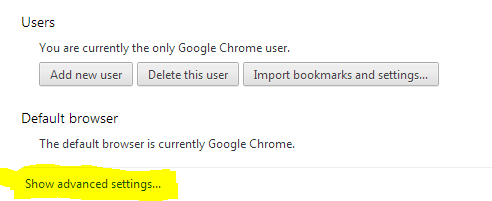
Ghostery
Ghostery is an extension that captures invisible web bugs, tags, pixels and beacons – It means it tracks the trackers and presents you with the information about the ad networks, behavioral data providers, web publishers and other companies interested in your activity. Once the tool tracks the information, they are presented to you with the details such as “how the party describes themselves”, link to their privacy and policy pages.
The extension is very efficient in blocking the scripts from the sites that you don’t trust, deletes the local shared objects, blocks images and iframes. The extensions lets you to control the settings at specific company/website level. You can choose what to block or allow.
Ghostery is free and can be downloaded from its official site.
Adblock Plus
Another free extension for Chrome, Firefox, Opera, Android browsers. The extension blocks annoying ads automatically and prevents the social media websites like Facebook, Twitter and Google plus from transmitting data about you after you leave those sites. It also prevents the websites using the social plugins like Like, Share and Tweet buttons. Since it blocks the unwanted contents from the websites, your web browsing is be safer and faster.
Adblock Plus is an one click solution for protecting your privacy.
You can check our How-to articles on Google Chrome for more information
How to protect your Privacy while browsing using Mozilla Firefox?
Ghostery
Ghostery is an add-on for Firefox that captures invisible web bugs, tags, pixels and beacons – It means it tracks the trackers and presents you with the information about the ad networks, behavioral data providers, web publishers and other companies interested in your activity. Once the tool tracks the information, they are presented to you with the details such as “how the party describes themselves”, link to their privacy and policy pages.
Ghostery detects when you are tracked by Analytics tools like Statecounter, Google Analytics, Facebook and over 400 other ad networks. It will provide an easy interface to block those tracking mechanisms while leaving all other JavaScript functions intact.
The add-on is free and can be downloaded from here.
HTTPS Everywhere
HTTPS Everywhere is an extension or an add-on available for both the Firefox and Chrome web browsers. The extension encrypts your communication with major sites to provide you secure browsing.
Why do i need this?
Many sites in the internet doesn’t have full support for HTTPS. For example, some sites that serve pages via HTTPS might have been loaded with the links to Unencrypted sites. HTTPS Everywhere rewrites those links to HTTPS.
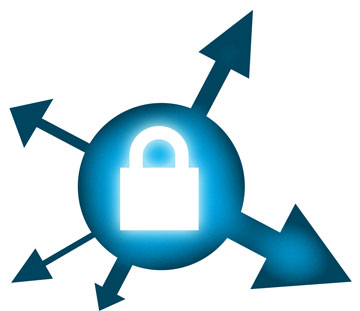
The extension is free and can be downloaded from its official site.
Web of Trust (WOT) – Safe Surfing
Web of Trust is an add-on for Firefox browser, the helps you to identify which websites are trusted and which are not. The WOT’s suggestions are based on millions of user experiences all over the world. Web of Trust will show you intuitive traffic lights to identify which websites you can trust for safe surfing, shopping and while searching on the web.
The websites are rated by the users across the world based on their experiences. The add-on uses third-party sources to warn you about Malware and other technical threats. Upon installing the add-on, you can see green, yellow and red lights next to the links when you search in Google, Yahoo or Bing, links posted on social media websites like Facebook and Twitter, links in mail applications like GMail, Yahoo mail or MSN and popular sites like Wikipedia. Green light indicates a trustworthy site, yellow tells to be cautious, while red indicates a potentially unsafe site.
Checkout the WOT Add-on here.
Do Not Track
Do Not Track is a step toward putting you in control of the way your information is collected and used online. Mozilla Firefox offers a Do Not Track feature that lets you express a preference not to be tracked by websites.
Firefox does this by transmitting a Do Not Track HTTP header every time data is requested from the Web. Lets see how you can enable Do not track feature.
– Click on the Firefox button and select options.
– In the options tab, select Privacy.
– Here check the check box saying “Tell websites I do not want to be tracked”.
Checkout our article on How to disable Do Not Track feature in Firefox.