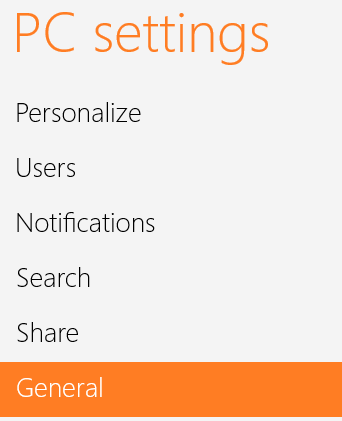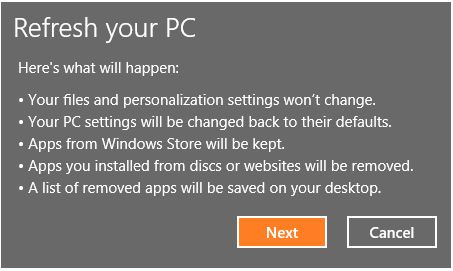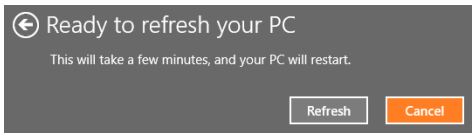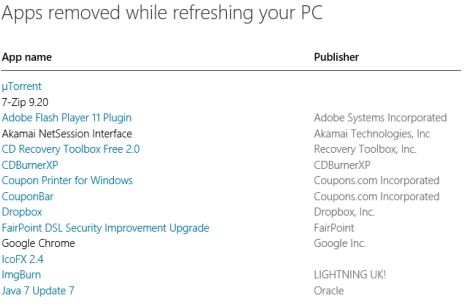Your computer runs slow? But there is no need to worry as Windows 8 gives you a best option called the Refresh feature which brings back your computer to life and makes it run smoothly!
Lets see more details on this topic.
What Happens After a Windows 8 Refresh?
Windows 8 basically restores all your system settings to factory default settings after the Refresh. All desktop applications and drivers will be uninstalled. But there is less worry as a list of the uninstalled items will be saved to your desktop to aid in re-installation. This will be found on your Desktop named “Removed Apps.html”.
All personal files, account settings and Windows store apps will be present as they were, before the Refresh.
How to Refresh your Windows 8 PC?
* Open the Charms menu and click “Settings”, then click “Change PC Settings”.
* Click on “General” and scroll down to the bottom of the list and select “Refresh your PC without affecting your files” and click “Get Started”.
* Windows 8 gives you a message asking whether you are sure of what you are doing, read on the messages and click on “Next” or “Cancel” as desired.
* You may need to insert your Windows 8 installation disc. Follow the instructions on screen and complete the “Refresh”.
* When the process is going on, the computer will restart a couple of times and you just have to wait while Windows finishes things.
* The file “Removed Apps.html” will provide hyperlinks to most of the application’s download pages. Using this document you can quickly download and install all the programs that you lost.
* Also if you go to C: drive, you can find a new folder named “Windows.old”. This contains all the program files, Windows directory, old drivers from your previous installation. If any of your applications had additional information stored in their installation directory, you can recover it from here.
Tip : You can have this “Windows.old” folder in your computer as long as you feel it is needed for any information restore process!