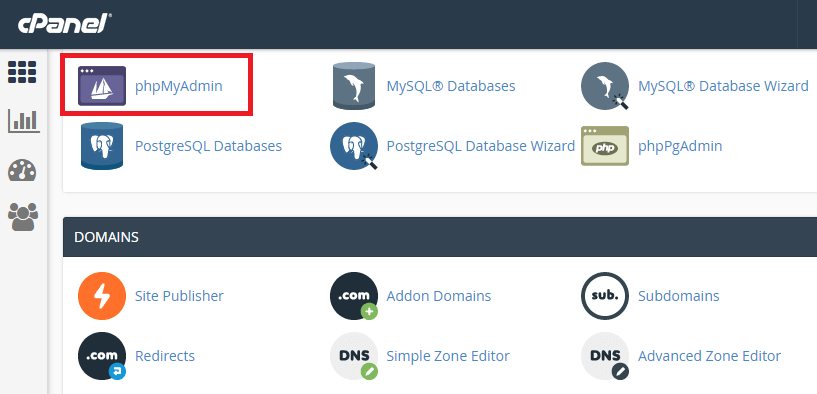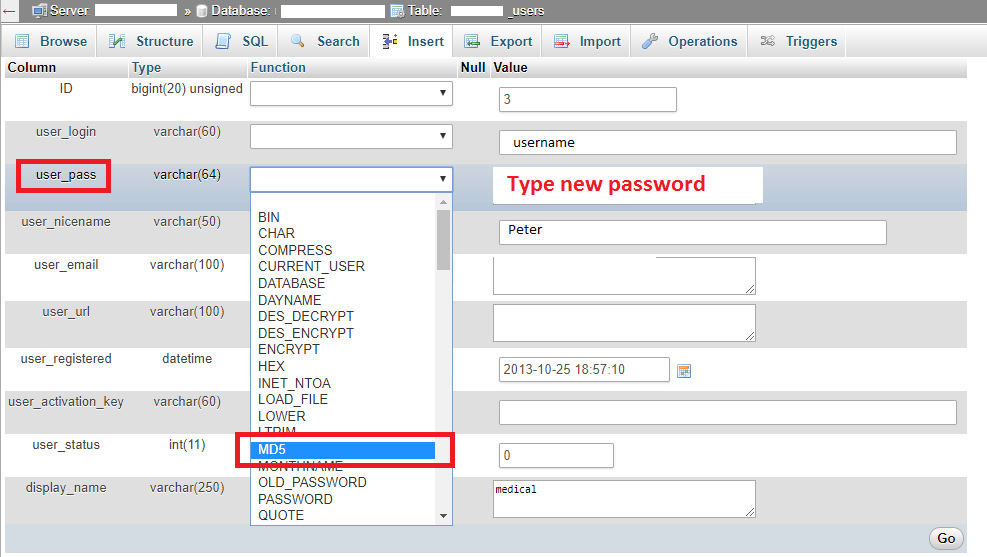Do you want to reset WordPress password? Well, you can use “Lost your password” link in the WordPress login page. Upon clicking, you will be asked to enter WordPress username or email address and once done, WordPress will send you the password reset link. Ok, all is fine when you have an access to your email address. What if you don’t have an access to your email address? The good news is, you can still reset WordPress password via phpMyAdmin.
It happens, sometimes you had to manage with too many passwords or you would not have logged-in to your WordPress account for a long time. In either case, if you are an administrator of your website and if your hosting service provides phpMyAdmin application, then you can quickly reset the WordPress password.
So, here’s how you can do that.
How to Reset WordPress Password via phpMyAdmin?
Step 1: Login to cPanel and click on phpMyAdmin application link.
Step 2: In phpMyAdmin, select your WordPress database.
Step 3: Look out for wp_users table (In case, if you had set a different table prefix during the installation, then look out for <table_prefix>_users) and click on it.
Step 4: On the right side, under “Browse” tab, you will find list of users.
Step 5: Click on “Edit” next to the user you wish to change the password.
Step 6: In the Edit window, look for the column “user_pass” and in the same row, at the last text field, remove the content and type your new password.
Note: Enter your plain password. The next step will take care of encrypting your password.
Step 7: Now, on the left of the text field, you will find a select pull down (under Function column). Click on it and select “MD5“.
Step 8: Click “Go”
That’s it! You have successfully changed the WordPress password.
Finally, do you really need phpMyAdmin when you are a MySQL command-line expert? Do you know that disabling phpMyAdmin will improve your website security? You might want to learn about Things to do after installing WordPress.
How to Change/Reset WordPress password using MySQL Query?
Below are the steps.
Step 1: Generate MD5 Hash of your password from this link.
Step 2: Display tables in WordPress database
mysql> show tables;
Step 3: Display users.
mysql> SELECT * FROM wp_users;
Step 4: Update password for a particular User ID. You need to copy and paste the hash generated in step 1.
mysql> UPDATE wp_users SET user_pass='insert_the_password_hash' WHERE ID=<user_id>;
Step 5: Exit MySQL.