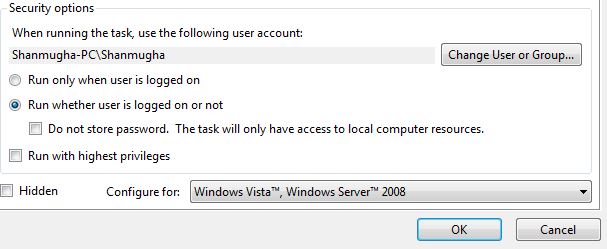Scheduled Tasks are of a great use if you use a specific program on a regular basis. For example, if you use a financial program on a certain day each month, you can very well schedule it so that it automatically run according to the schedule you choose. It simply simplifies and helps you avoid the risk of forgetting to do a task yourself.
But here, if you had noticed all these tasks would bring up a command window when the process is executed. This is helpful when some user input is required but definitely annoying when there is no need for any user input. Yes, you have the option to hide, while scheduling, but desperately it does not work as desired and the interface box keeps appearing when programs batch scripts are run. And here is a small trick to avoid this.
Just configure the task to “Run whether user is logged on or not” in the task’s security options and enter the appropriate credentials (username/password) since the task will now have to run unattended. And that’s it!
Note : Remember to update your password in task settings in whenever you change it or your task would fail.