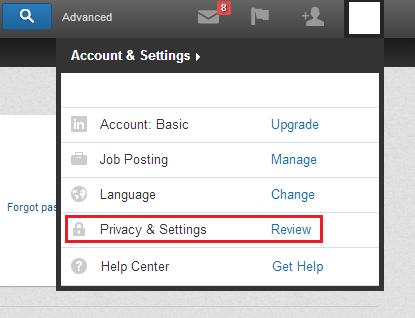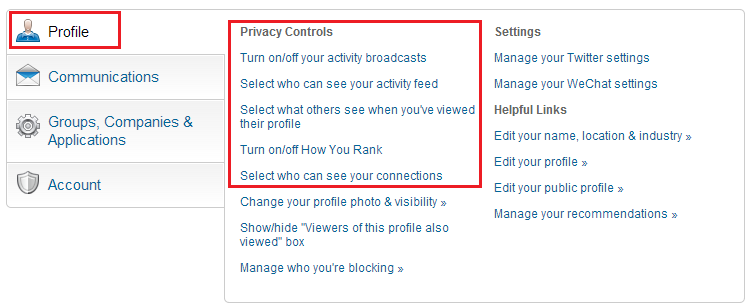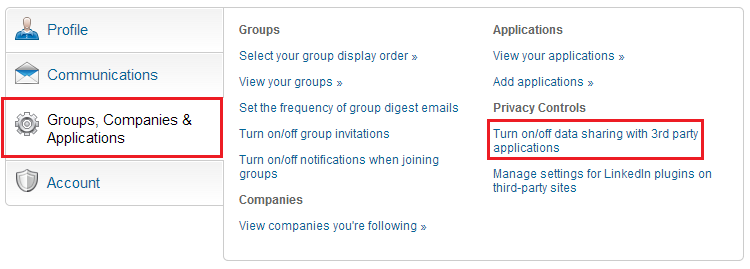LinkedIn is possibly the best place you can be to establish business connections with the best professionals. Networking with great businessmen among the 300 million+ members in LinkedIn has a greater potential than any other website in the Internet, one might say. But with so many connections to establish, so many profiles to browse through, how can you make sure your data is secure? This is why there are unique privacy options for LinkedIn which one should be aware of.
The basic step to get to privacy settings is to click the ‘Privacy and Settings’ link present beneath your profile photo which is positioned in the top right corner.
‘Turn on/off your activity broadcasts’
LinkedIn allows you to hide your activity. If you are looking around for a new job you might not want your current employer to find out that you are tidying up your LinkedIn profile in preparation for the move. So you can select the option and use the check box to toggle the option.
‘Select who can see your activity feed’
You can allow everyone, your network or your connections to see your activity feed. This helps the scope of people to stay updated with your activities. If you feel too private about it, you can keep it to only yourself.
‘Select what others see when you’ve viewed their profile’
People are interested to know when someone views their profile. But if you are afraid they might think of you as stalkers (which is rarely the case) you can disguise yourself as Mr.Anonymous by this option.
‘Turn on/off How You Rank’
There are rankings issued by LinkedIn to show your standing among your connections. You maybe the first or the last. Surely, you may not be confident to display a low ranking of yourself to the others. So you can select the option and use the check box to toggle the option.
‘Select who can see your connections’
Sometimes people who connect with you may not always have that as the primary intention. They may want to browse through your list of connections either for their personal use or to use it maliciously. You may want to turn it off for privacy and security.
Sharing your data with third party applications
If you grant access to third party apps, they will get (mostly, unlimited) access to your LinkedIn profile and network data. They may not be necessarily deleterious. To stop this, choose the Groups, Companies and Applications tab. Click “Turn on/off data sharing with applications”.