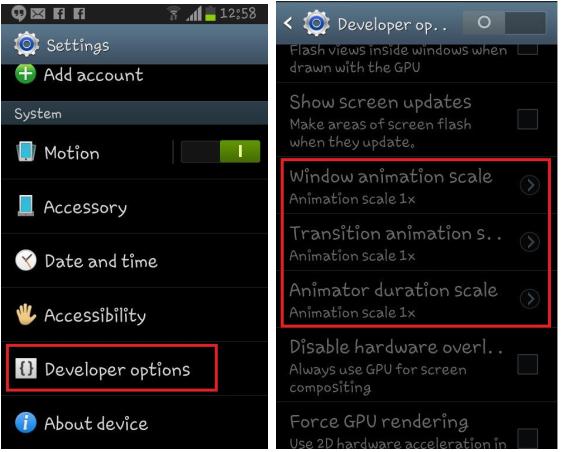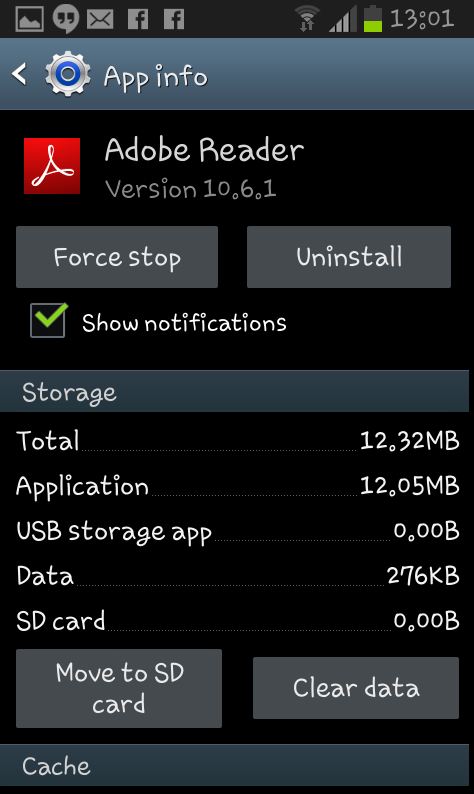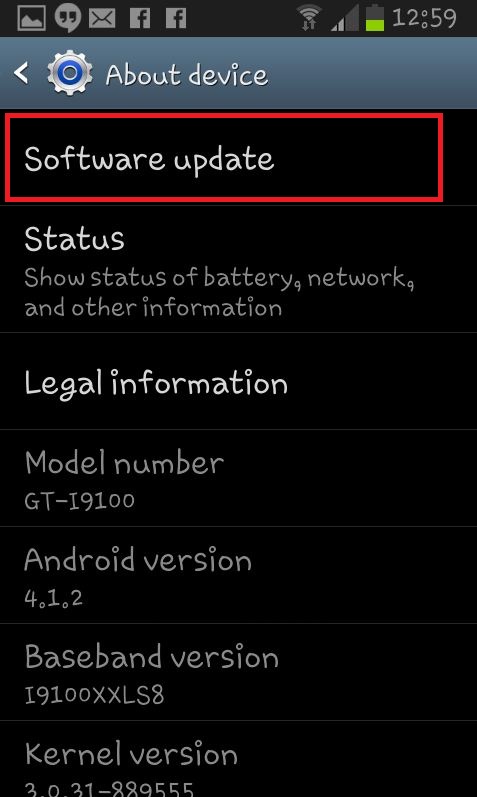In continuation to our previous tutorials – Secure and optimize Android device, Increase your device’s battery life; today lets see few more tips to help and improve the performance of your Android device. Android smartphone and tablet can become sluggish and perform poorly when there are unnecessary programs running at the background, outdated softwares, live wallpapers etc… Due to this, even simple tasks can respond slowly. Here are the few ways that can help you to speedup your Android device.
Disable Live wallpapers or widgets
I know the widgets are very useful, but there are few data-intensive widgets such as Facebook; that might make your device respond slower. If you are very much concerned about your device’s performance, then choose to remove live wallpapers and widgets.
Clear app caches
Caches are soon filled up by the applications and that can drastically reduce the device’s performance. You can quickly delete each application caches under the Apps menu. Alternatively you can also use free apps available at Google Play Store.
Root your device
If you are an advanced user, then rooting your device will allow you to have new features and performance boosters. You can overclock your device’s processor, install a custom ROM etc..; But remember to do this only if you know what you are doing.
How to disable Animations, if you don’t need them?
Disabling few animations might help to improve the speed of your device. To do that, you will have to jump to Settings > About Phone/About device > Build number and tap it seven times (7 times). This will give an access to developer options. Remember, the Developer options is meant for advanced users, making any changes without knowing what it is might cause problem to your device. Now jump to Settings > Developer options and scroll down to Drawing options. Here you can turn off the Window animation scale, Transition animation scale and Animation duration scale. Doing so will disable the animations that is shown while you open, close and switch between the applications. This should considerably reduce the lag and improve the performance of your device.
Uninstall or disable Unused applications
If your device’s internal storage is filled up, then it can behave sluggish. So keep up few free spaces by uninstalling unused applications or programs. To do that, jump to Settings > Apps/App Manager and select the app that you wish to remove. Now tap on “Uninstall” button.
Update the softwares regularly
Never miss the carrier and manufacture updates. You should ensure you are always using the latest firmware, as these updates comes with bug fixes, security patches that can really improve the stability of your device. To do that, jump to Settings > About Phone/About device and tap “System update/Software update”