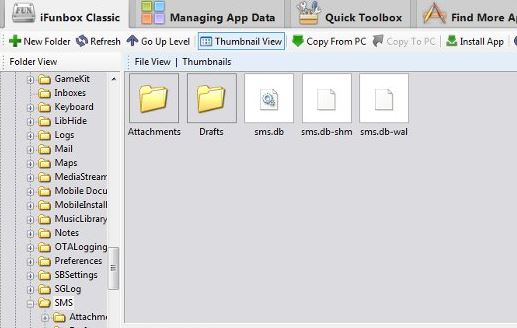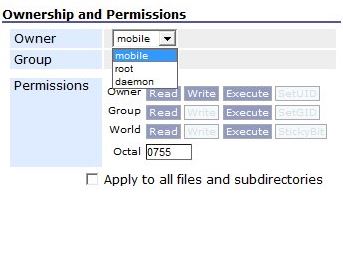Upgrading to iOS 6.1? And waiting for the untethered jailbreak?! (tethered jailbreak is already available). Then you should definitely now be worried about your text message and iMessages as iTunes doesn’t give you a easy way! Also the restore from a backup option work as expected. Even tools like iTools.hk or CopyTrans Contacts fail to transfer SMS and iMessage history between devices since iOS 5.
There is a manual work-around for backup and transfer these messages from one device to another which also works with the iPad and iPod touch. Follow the steps below!
Step 1 : Connect the device to your computer and open in iFunBox.
Step 2 : Open iFunBox Classic tab and navigate to ‘var/mobile/Library/SMS‘. Copy the contents of SMS folder to your computer. (Copy all contents in case you need the drafts and photo attachments else copy only sms.db, sms.db-shm, and sms.db-wal).
Now, you have the backup of all your messages! Simple is it?!
Step 3 : Now the transfer part. Ensure that your Messages app is closed. Go to Settings and select ‘Mail, Contacts, Calendars’.
Step 4 : Enter your iCloud account and disable Contacts from the menu.
Step 5 : Connect the new device to your computer, and navigate to ‘var/mobile/Library/SMS’ in iFunBox and drag your old phone’s files over here.
Step 6 : Select all newly copied files – right-click, and select permissions. Ensure you select “Mobile” as the Owner. Give 0755 permission in the octal here.
Step 7 : Reboot your device before launching Messages app.
And that’s it you are done and the Message history is copied to your new device and everything should work well!
Disclaimer : Techglimpse is not responsible for any loss of data.
Via : iDownloadBlog