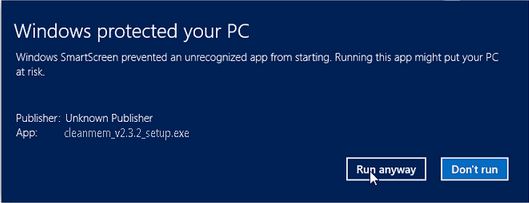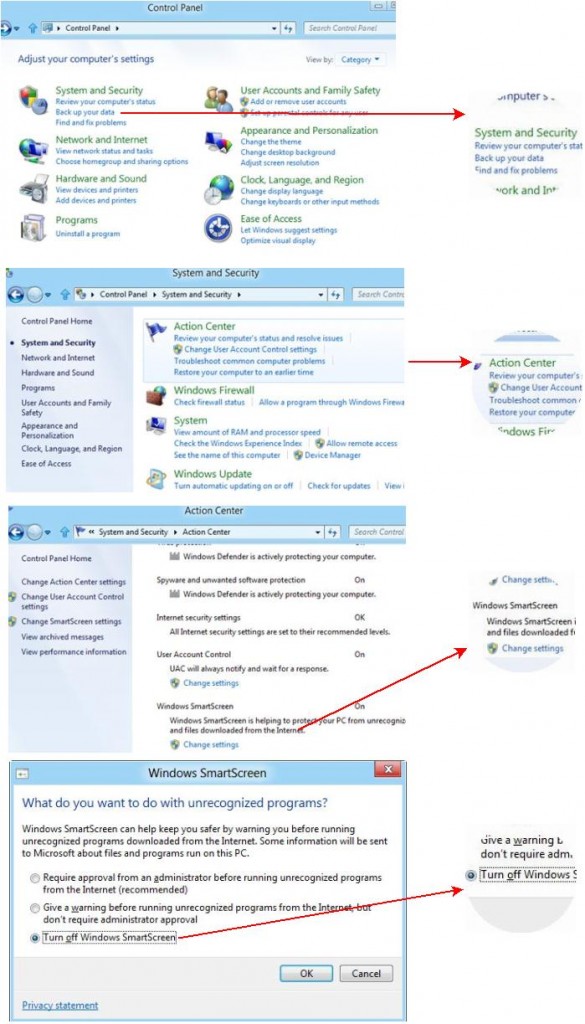Windows 8 comes with a security feature called as “Smartscreen” filter, which was originally from Internet Explorer. Smartscreen filter prevents the malicious programs from running without the user’s knowledge. It means, every time you run a program from Unknown publisher or third party, Smartscreen will warn you. However you can still run the program by clicking “More Info” link and “Run anyway” button. But if you don’t like the idea, you can disable it.
Caution: Disabling the Smartscreen is a bad idea, as it safe guards your system from malicious infections.
Anyways for the folks who wish to disable the Smartscreen, here’s how it is :
Step 1: Open the classic control panel and click “System and Security” link.
Step 2: Click the “Action Center” option from the right side.
Step 3: In the “Action Center” window expand the security list and look for “Windows SmartScreen” option and click “Change settings” link.
Step 4: Windows will prompt a dialog box asking you to enter the password. Once done, turn Off the SmartScreen filter by selecting the third option.
That’s it!
Checkout more tips and tricks for Windows 8…