When you are working on several issues at once and you email people back and forth regarding those issues, then enabling threading on your Thunderbird is very useful. Threading keeps your emails grouped together and makes it as a single conversation. If you ever used Google’s Gmail service, you’ll be very familiar with threading, since a message and your replies appear together as a conversation. In this tutorial we will see how to turn on/off threaded view in Thunderbird.
1. Turn ON Threads view in Thunderbird:
If you want to have your messages at your inbox threaded together, here’s how to turn on threading:
- Open Thunderbird
- Click on the folder you want to thread (ex: Inbox)
- Go to View > Sort By > Threaded
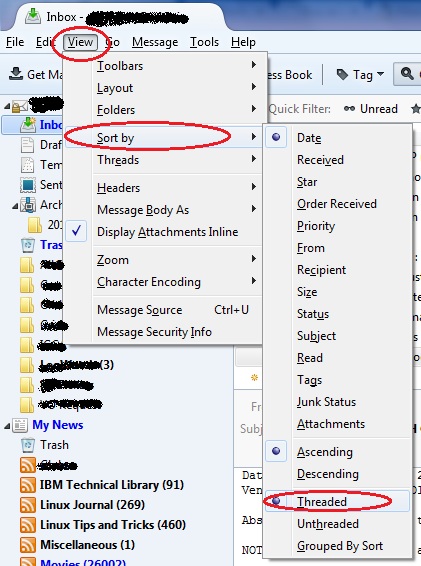
Each folder can have separate threading preferences. So you need to enable threaded view for all those folders you need it.
2. Turn Off Threading in Thunderbird
If, by some chance, you have turned on threading, and now you want it to turned off, follow the below procedure :
- Open Thunderbird
- Click on the folder that is threaded
- Go to View > Sort By > Unthreaded
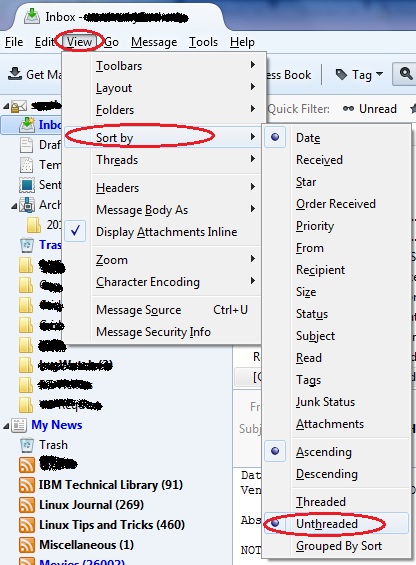
Viola, threading is turned off for that folder.


We need global setting on this or is there a possibility to turn it off completely? To even not have a choice of threaded view?
It does not work to disable threading for more than one folder at once
As a couple people already pointed at, this doesn’t help disable the feature globally. And if you have 100 or 200 folders, this is completly useless.
So here’s the real answer for everybody searching on how to disable threading in Thunderbird:
Open “Settings” > Go to the bottom of “General” > Press “Edit Configuration” > In this new window there is a field for searching, enter “mailnews.default_news_view_flags” > most likely the value is “1”, change it to “0”
Congratulations, all threading in Thunderbird is now disabled.
No info on how to globally disable threaded view.
Ramya Santhosh, many thanks for this timely tip – I was struggling to find how to resolve this and your article was most helpful – John B Samuel
Threading is suddenly enabled on every one of the 100+ mail folders I have.
I do not want it enabled on any of them. Somehow Thunderbird changed every mailbox all at once. I want to change it back, also all at once.
threading keeps coming back, very annoying
I want to make all folders unthreaded. I don’t want to go one by one. How do I do so globally. I am really annoyed at TB
Just mark multiple folders at once with STRG + Mouseclick and go to “Settings – View – Sort By” and choose “Unthreaded”. At least this worked for me 🙂
Above description only disables threading in one folder. Not in all your folders.
Only mentions for one folder, not for bulk
Good concise work. just what I needed and how! Well done.
You did it! Clearly and succinctly. Thank you.
Threading was already turned off, but it suddenly started showing threads