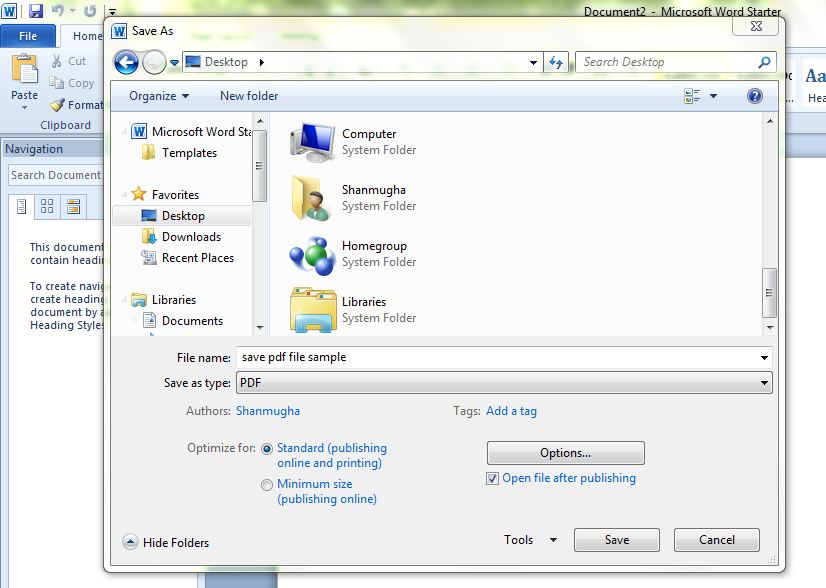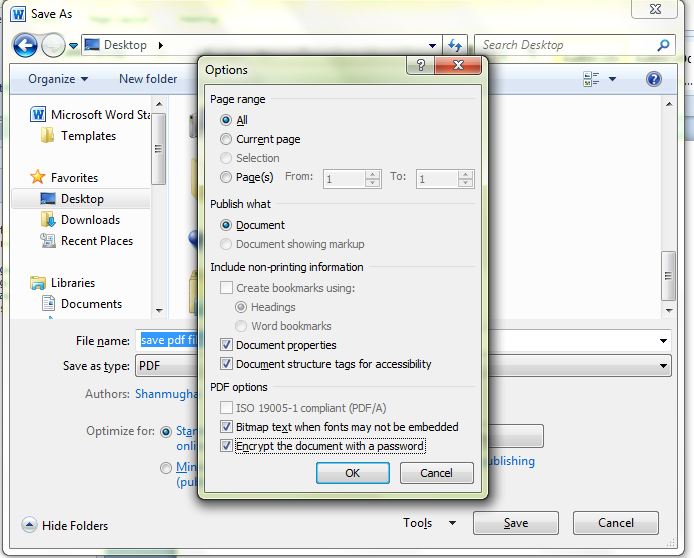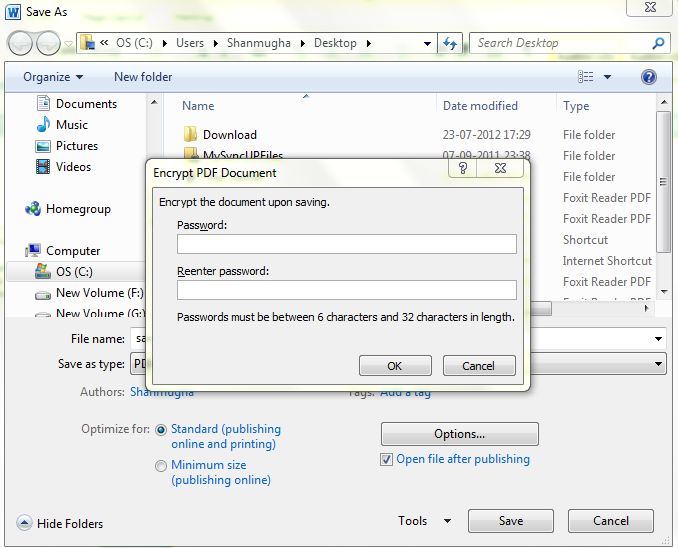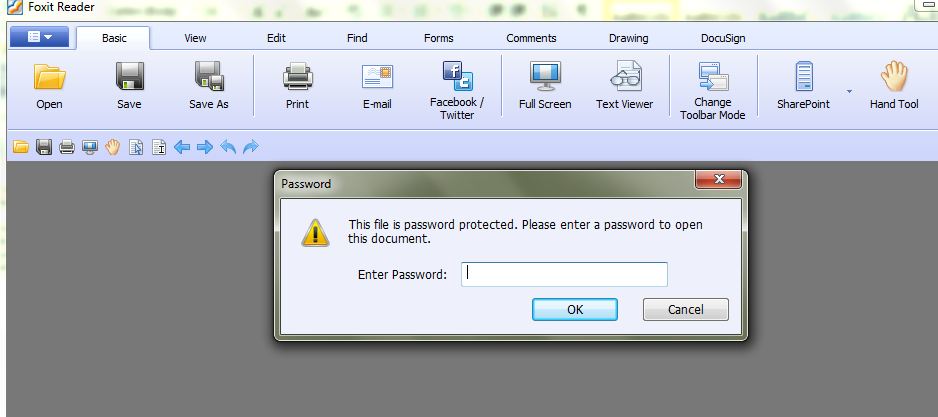Word gives you an option to edit and save PDF files, but do you know that you can password protect them too?
Yes, lets see a hands on on how to password protect your PDF files in word!
After drafting your file, click on the file menu and click on Save As.
Now select PDF from the File Type drop down menu.
Select the Options button, you will get a pop-up with.
Now select Encrypt the document with password option and press Ok.
You will get a pop-up asking for the new password. After this step you can save the file to specific location.
Each time you open the PDF, you will be prompted for password!
ALSO READ: Do you know – You can use Microsoft Word 2010 for Image editing