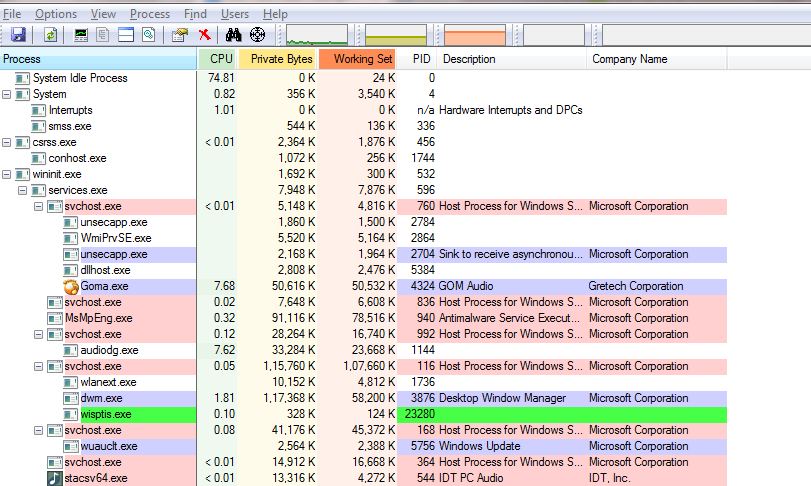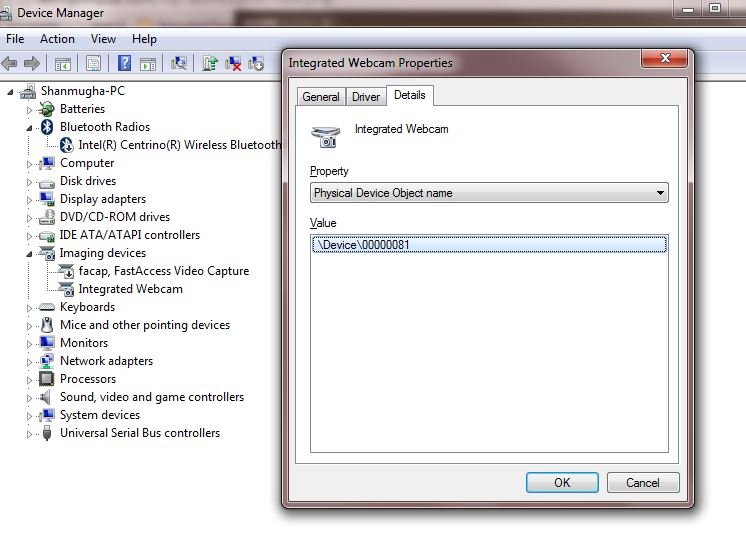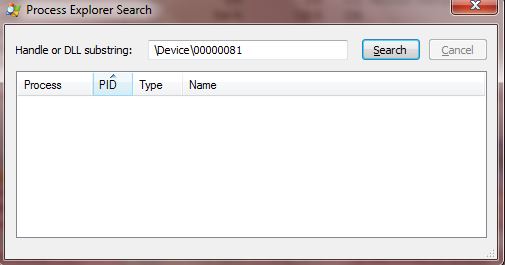There are more and more spying tools and viruses flooding the internet, causally these malware are designed to land on your system and do the dirty background work. Especially when you are always online there are more chances of getting affected.
Does your device spy on you? Suspect your webcam? There is no need to worry anymore, here is a quick procedure that can help you to find if your camera is running and the windows program behind it.
A tool called Windows Sysinternal which is a process explorer could help you understand which programs utilizies which hardware, which handles and DLLs processes have been opened or loaded, list of all active processes and an overall insight of the way how Windows and applications work.
Download and Run Windows Sysinternal tool
> Just download the installer from here
(or)
> Run the program in Live.Sysinternals.com’s website. To do simply download and run Process Explorer (procexp.exe)
The second choice is comparatively faster.
Find your webcam’s device name
To check if your camera is watching you, get the device name of your camera.
> Go to Device Manager
> Under Imaging devices, you can find the Integrated camera.
> Right click on it and go to Properties and then Details tab
> In the Property drop down, select “Physical Device Object Name”
> Copy that name and go to Sysinternals Process Explorer
Find if any windows program is making use of your camera
> Having the object name of camera in hand, press Ctrl+F and paste the id in the search box.
> The software will list the programs that use camera now
> If you find any unwanted application running that you aren’t aware of, just right-click and kill the process
Precautionary and post action
> If you do not use the camera, disable it
> Or, you can prefer to paste a sticker over the webcam
> Scan your computer and uninstall unwanted programs
Via : Makeuseof