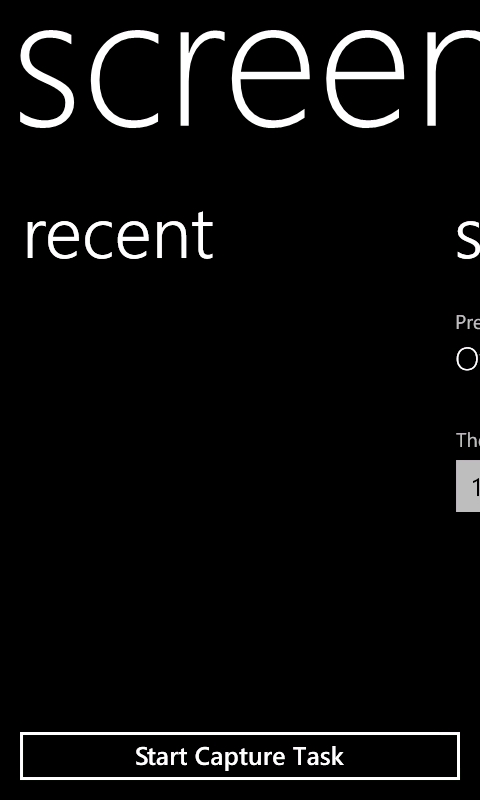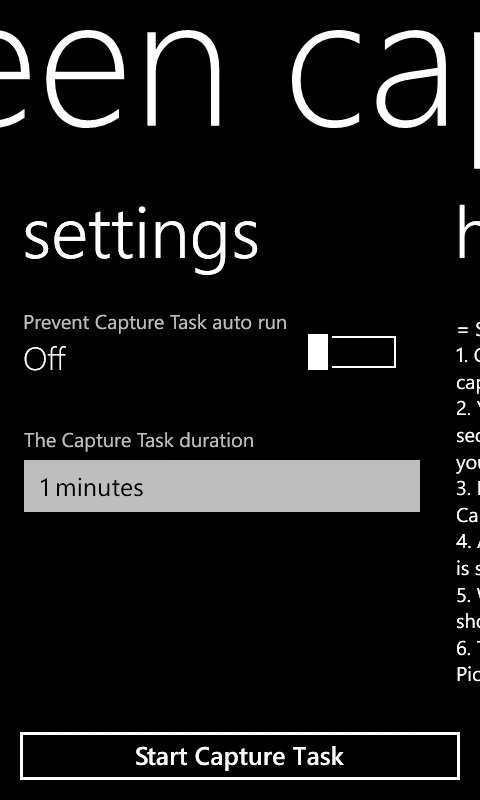Here’s a simple Screen capture application for Windows phone that lets you to take a snap shot of your mobile screen just by clicking the camera button. Here’s how it is done,
1. You will have invoke the app called “Screen Capture v3”.
2. Click the arrow located at the right of the side of the Start Screen to list all the apps.
3. Tap the “Screen Capture” app.
4. Tap the “Start Capture Task” located at the bottom of the application. A Timer will start, during which the application will listen for the screen capture event)
5. A message box will pop up to let you know that you can start capturing.
6. Now move to any application or picture that you wish to capture and press the camera button.
7. A message box will pop up denoting the capture success. You can choose to continue capturing or if you are done, just tap “no”.
8. The captured image will be stored in the Pictures folder.
9. You can copy the images to your PC via the Zune PC software.
10. You can adjust the Screen capture timer, by changing the settings of the app.