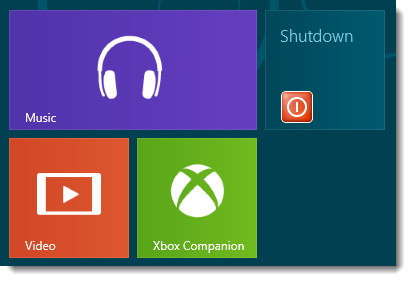Have you been used to Start button in windows? Then definitely you might find a bit of difficulty to shutdown or reboot your PC in windows 8. But just a simple trick can ease this difficulty by creating the shutdown and reboot tiles in your start screen.
This tutorial will guide you to create a “Shutdown” and “Reboot” tiles on your desktop.
1. Right-click anywhere on your desktop and click New > Shortcut.
2. For creating shutdown tile : Type ‘shutdown /p’ (without single quote) in the location box.
3. For creating Reboot tile : Type ‘shutdown /r /t 0′ (without single quote and note that the last character is numerical zero) in the location box.
4. Click Next to continue.
5. Right click on the created shortcut and click “Pin to start”
6. Now you can verify the newly created tiles on your start screen.