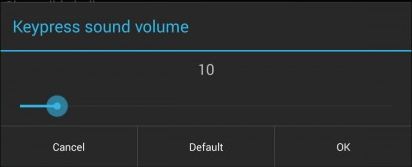Nexus 7 comes with a good rear-facing stereo speakers, which is great while listening to music or watching your favorite movies. But Google’s built-in keyboard sound streams through this effective speakers, resulting in loud feedback, which is annoying. If you are someone, who wish to adjust the keyboard click volume on Nexus 7, here is how you can do that.
Step 1: While the Google Keyboard is open, hold and long press microphone icon until the settings button is seen, then release.
Step 2: Tap “Google Keyboard Settings“, where you can disable audio feedback by Unchecking “Sound on key press“.
Step 3: To adjust the sound volume, scroll down and tap “Advanced Settings”
Step 4: Tap “Keypress sound volume” and adjust it to your preference using the slider.
That’s it. You should also remember that this particular option is only available within the app.