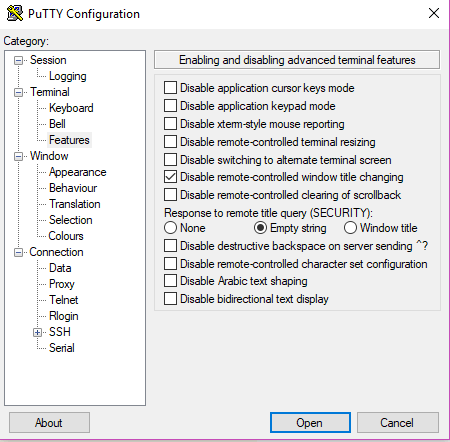How to change the title of PuTTY window? Well, at first it looked straight forward – via Change Settings > Window > Behaviour and set the window title. But the title is not going to stay forever, because the remote session has the ability to reset the window title. The remote machine can use escape sequences to dynamically change window title or icons of an xterm.
For example:
ESC]0;stringBEL— Set icon name and window title to stringESC]1;stringBEL— Set icon name to stringESC]2;stringBEL— Set window title to string
Where ESC is the escape character (\033) and BEL is the bell character (\007) and when one of the sequences is printed within the xterm, then it can change the title or icon of the window. Some of the use cases are – logon script changes PuTTY title to the user’s account name and the shell prompt changes title with the name of the present working directory.
Said that, changing the title of PuTTY window via Change Settings > Window > Behavior is just not enough. To change the window title permanently, follow the below steps.
Ok, why do I need to change the window title? Well, imagine you are working with multiple PuTTY windows and you had to switch between those often. In such cases, setting respective titles would help to identify the windows.
How to Disable Remote session changing PuTTY window title
- Launch PuTTY
- Click on one of your
"Saved Sessions"and click"Load"button - Click on
"Terminal"tree on the left pane and select"Features" - In the right pane, check
"Disable remote-controlled window title changing" - Click
"Window"on the left pane to expand it and select"Behaviour" - On the right pane set the
"Window title" - Click on “
Session"on the left pane and click"Save"button on the right pane to save the loaded session. In case, if you are saving the session, then you need to input session name and clickSavebutton. - Click on
"Open"button to launch the session. - That’s it! You will now see window title changed permanently