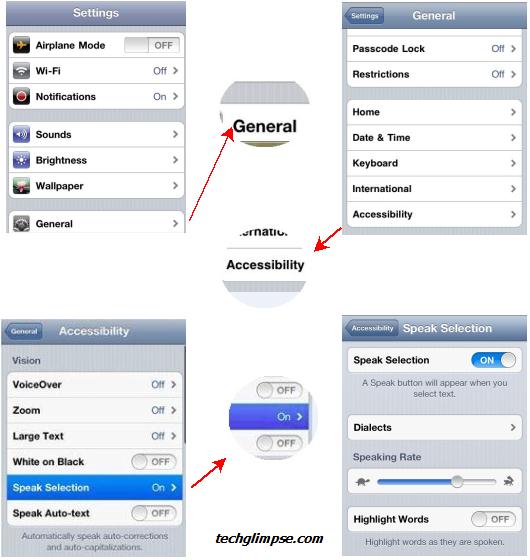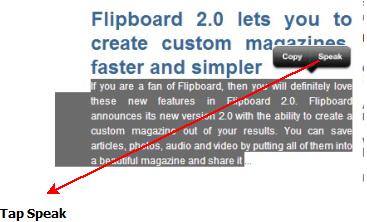Do you know that your iPhone or iPad can read out the selected texts for you? At least I didn’t know this feature until my friend demonstrated it to me. iOS comes with an option that lets your iPhone or iPad to read-out the texts that are selected, but this feature is disabled by default.
Turning On this feature is very simple and here’s how you can do that,
Step 1: Access the Settings app.
Step 2: Tap General
Step 3: Scroll down and tap Accessibility
Step 4: Tap “Speak Selection” to turn On the feature
Step 5: You can also choose to configure it; adjust the speed at which iPhone or iPad to speak out the text and enable or disable text highlight while it is read.
How to use Speak Selection on iPhone & iPad?
Step 1: Select the text that you like to be read out by iPhone or iPad
Step 2: Hold down your finger on the text until you see copy/paste menu
Step 3: Highlight the text and in the popup, select Speak
Step 4: Now you can hear iPhone or iPad reading out the text.
If you had jailbroken your device, then you might also like this article : Wake Info, an app that reads out temperature and messages after you snooze alarm