Are you looking for a simple application that can password protect a folder on Windows? I recently came across an application called “Anvide Lock Folder”, that does exactly the same. Anvide Lock Folder, is a portable application for Windows that allows to hide or lock multiple folders using a master password. As I told earlier, it is a portable application that doesn’t require installation or so. It means, you can either have it on your hard disk or carry it around the world in your thumb drive. All you need to do is, just head on to the link provided at the bottom of this post and download the application.
Anvide Lock Folder comes with a support for four languages. Once the preferred language is selected, the app sports a simple and easy to use interface.
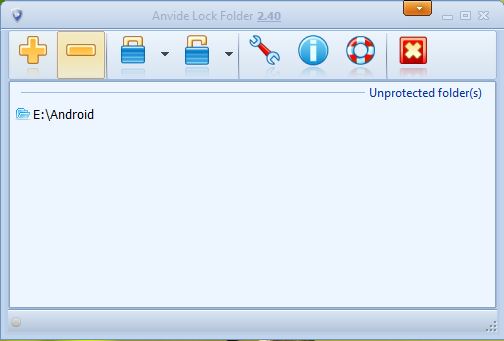
The application comes with few buttons and lists the folders that are currently locked. Of course, the list would be empty for the first launch. To protect the folder, click + button at the top and choose the folder of your choice. You may also add multiple folders in the same way. Once done, click Lock button to hide all the directories in the list. Later to unlock, click unlock button.
Ok! It is supposed to protect it via password isn’t? Well, I’m coming to the point. Anvide allows you to set a master password, which prevents unauthorized access to lock or unlock folders. To set a password, click wrench button to launch Options > Security tab, where the password can be set. You may also check other configurable settings under Basic settings and Language tabs.
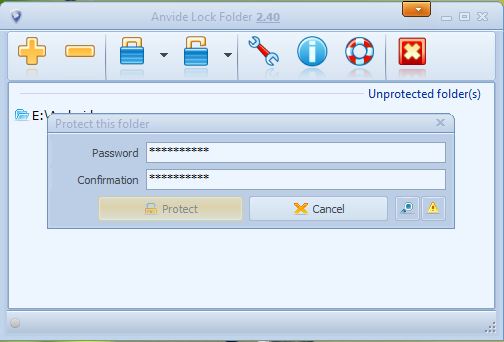
Want to decorate the look and feel of the application? Anvide has that feature as well. It comes with three custom skin packs. The application supports Windows XP, Vista, 7 and 8.
Download Anvide Lock Folder.

