I need not tell you the importance of protecting the data stored in a USB drive. There are plenty of tools that can help you protect and secure your personal files stored in portable drives. Today we are going to learn about one such tool called Granite Portable. As the name says, it is a portable application that provides two layer protection for your data and secures it in an encrypted vault.
To use the tool, just head on to the link provided at the bottom of this post and download Granite Portable. Extract the downloaded zip file and start running the tool (you might have to copy the entire zip contents to your USB drive). Inside the extracted folder, you will find a folder named “Vault”, which is going to be your protected area for storing confidential data. It means, the files that are stored outside the vault folder are not secured and of course, you may not want to secure movies or music folders.
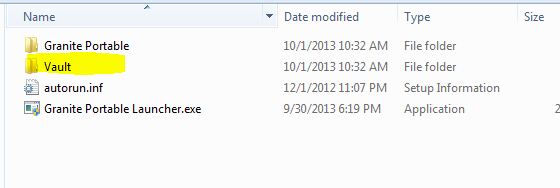
When the application is started, you will have to set a custom username and password for your Vault. Checkout the below screenshot.
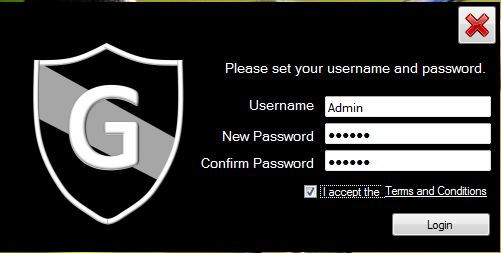
After logging-in to your Vault, the tool will shrunk near to your system tray area and can be access with a matter of a click. Upon clicking the “G” icon, you will the see main interface of the application. Click on ‘Vault’ button to open the encrypted folder, where you can save your files and click Exit.
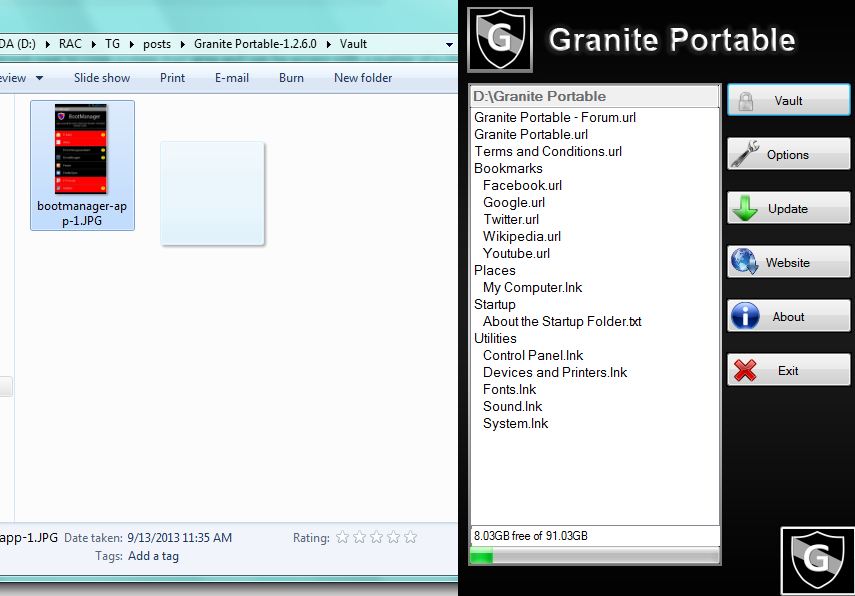
Soon after clicking the Exit button, you will notice the Vault folder icon changed as secure folder. Thereafter, no one will have access to your data.
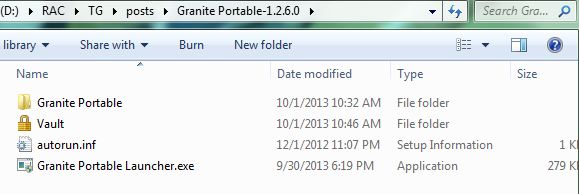
In order to access the Vault, launch the application again and click “Vault” button. That’s it.
I tried out the app on Windows 7 and it worked as advertised. But it should also work on Windows XP and Windows 8 versions (32bit and 64 bit machines). Granite Portable is a free tool for anyone who is concerned about security. Try out the tool and let us know your thoughts as comments.
Download Granite Portable.
ALSO READ: Password Protect Secret folders using Anvide Lock Folder for Windows

