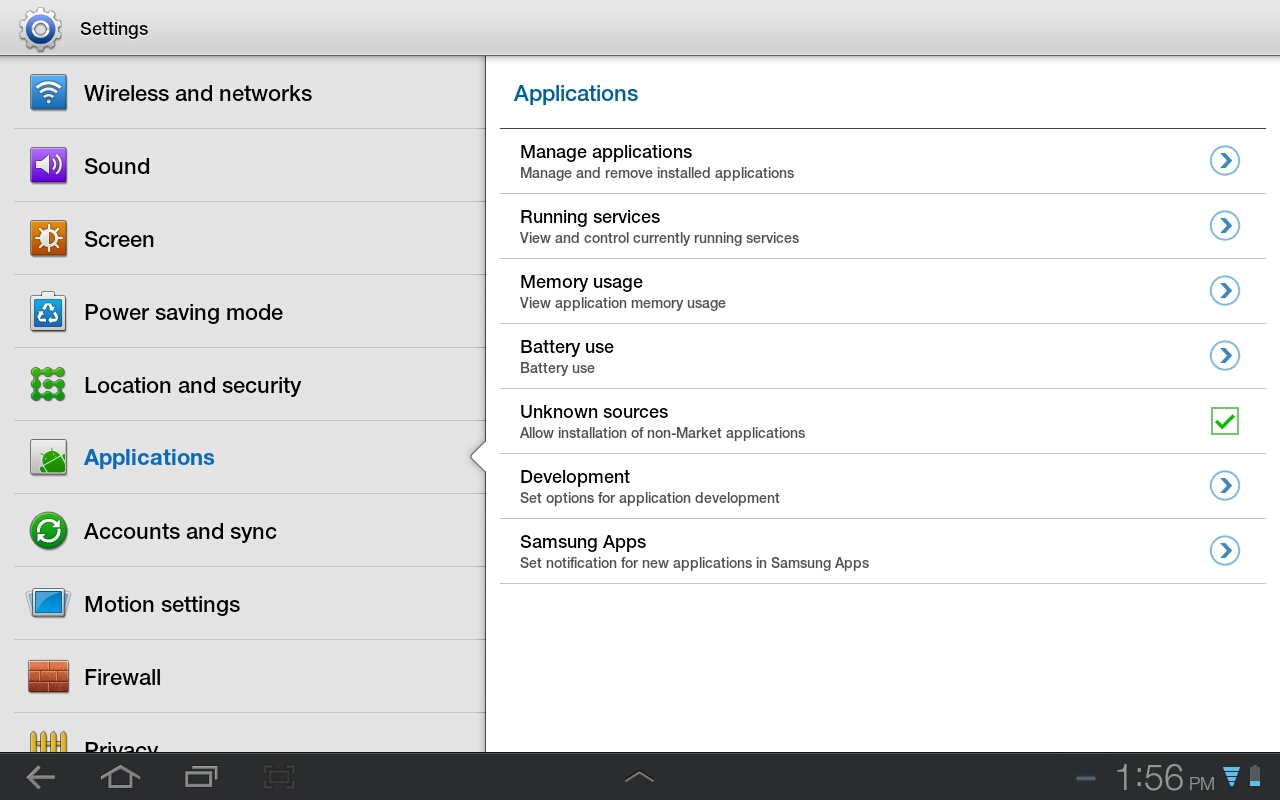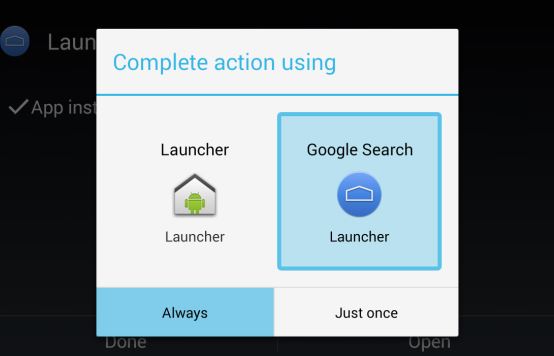Google’s launcher which integrates the Google Now is officially available to Nexus 5. Its not available officially yet, for other devices. But, don’t be sad, here is a trick that will help you to install the launcher for your device!
But before that what is so special about this?! The Google Experience Launcher is “always listening,”. Which means, you can simply trigger it to do any action by saying “OK Google”. This phrase works, whenever you are active on your home screen (this is when the launcher actually listens). Also remember that your device will not send any voice data to Google, as all the voice processing happens on your device only.
Your Android device might already have the Google Experience Launcher installed, yes!, as the entire code is almost contained in the official Google Search app. And you very well know, that the Google Search app is included on all Google-certified Android devices and configured for auto-updates. This Launcher is capable of running on devices running Android 4.1 or newer.
Ready, now , how to get this installed?
Step 1 : Go to “Settings” then to “Applications”.
Step 2 : Find “Unkown Sources” (allow installation from non market applications) and enable the Check box.
Step 3 : Download com.google.android.launcher file from Android Police and install the apk file.
Step 4 : Tap the home button to choose Google Search Launcher as your new launcher.
Step 5 : Remember to choose “always” as the action.
Now, you can simply say “OK Google” and start searching or perform a voice action.
Know the top commands you could use with the launcher! – List Of Google Now Voice Commands [Infographic]
Do you know, that the always listening voice search feature is also introduced to desktop devices? Install Google Hotword Beta for chrome.