We all know that Apple announced two new iPhone models loaded with iOS 7 operating system. Although iOS 7 is not available officially until September 18th, you can still install the OS on your device. The tip was posted by anonymous reader, who provided the image bundles and instructions as well.
Disclaimer: As the bundles and instructions were given by anonymous user, we are not sure whether it will work. But yes, few readers have confirmed that it worked and have not encountered any issues till now. Please follow the below instructions at your own risk or wait for an official release from Apple.
Doing anything that you are not sure, is not safe. Take a backup first! Before proceeding with below steps, remember to take a backup of your device with iTunes.
Here are the download links,
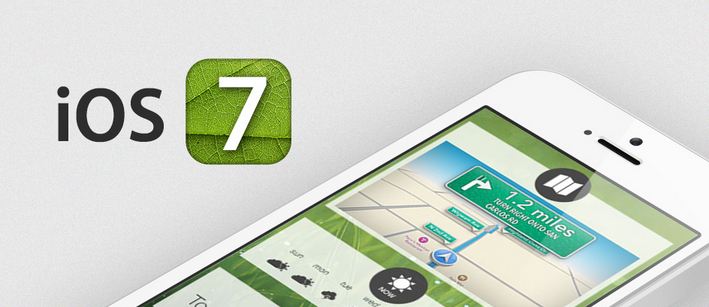
- iPhone 4 (GSM)
- iPhone 4 (GSM Rev. A)
- iPhone 4 (CDMA)
- iPhone 4S
- iPhone 5 (Model A1428)
- iPad mini (Wi-Fi)
- iPad mini (Wi-Fi + GSM)
- iPad mini (Wi-Fi + CDMA)
- iPod touch (5th Generation)
- iTunes 11.1 Beta
- iPhone 5 (Model A1429)
- iPad 2 (Wi-Fi)
- iPad 2 (Rev. A)
- iPad 2 (Wi-Fi + GSM)
- iPad 2 (Wi-Fi + CDMA)
- iPad 3 (Wi-Fi)
- iPad 3 (Wi-Fi + GSM)
- iPad 3 (Wi-Fi + CDMA)
- iPad 4 (Wi-Fi)
- iPad 4 (Wi-Fi + GSM)
- iPad 4 (Wi-Fi + CDMA)
Step 1 : Get ready with latest version of iTunes. iOS 7 requires iTunes, without it you will not be able to sync your device with iTunes after upgrading to iOS 7.
Step 2: Open the disk image (.dmg) and search for an iPhone software update file (.ipsw) for your device. Drag it to the desired folder on your PC. If you are using Windows, then 7Zip is required to do this operation and have to open .hfs inside the .dmg as well.
Step 3: Launch iTunes and connect the device to your computer.
Step 4: Select the connected device and move to “Summary” tab.
Step 5: If you are a Mac user, hold down the option key and windows users, hold down shift key and click Restore button. Browse and choose .ipsw file and watch the update process.
That’s it! If the above steps were followed correctly, then you are running latest iOS.


I think it is for both CDMA and GSM.
The link provided for iPhone 5 (a1428) is the GSM version of iPhone 5, does it include for CDMA version as well?