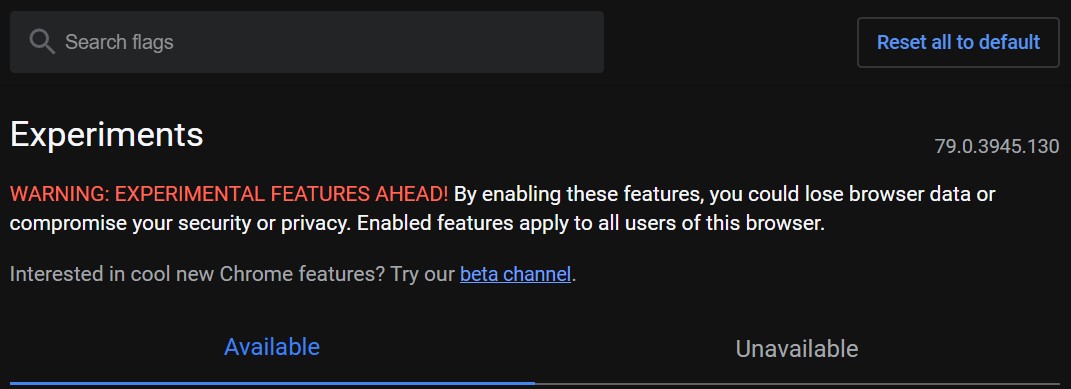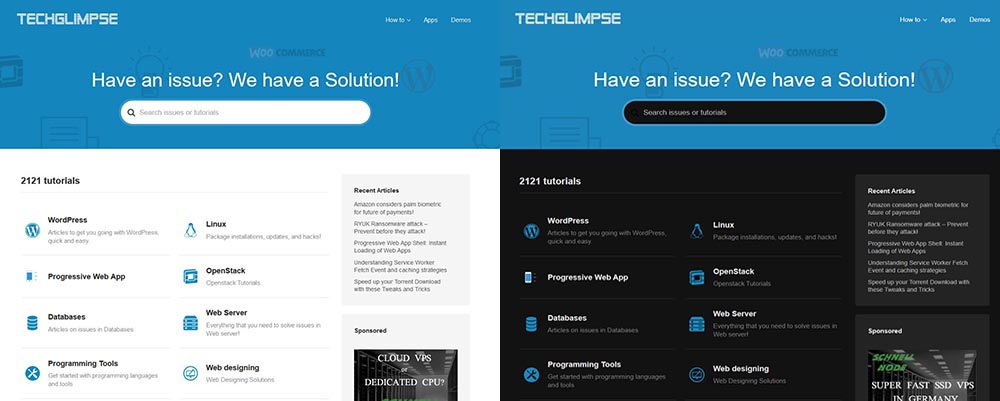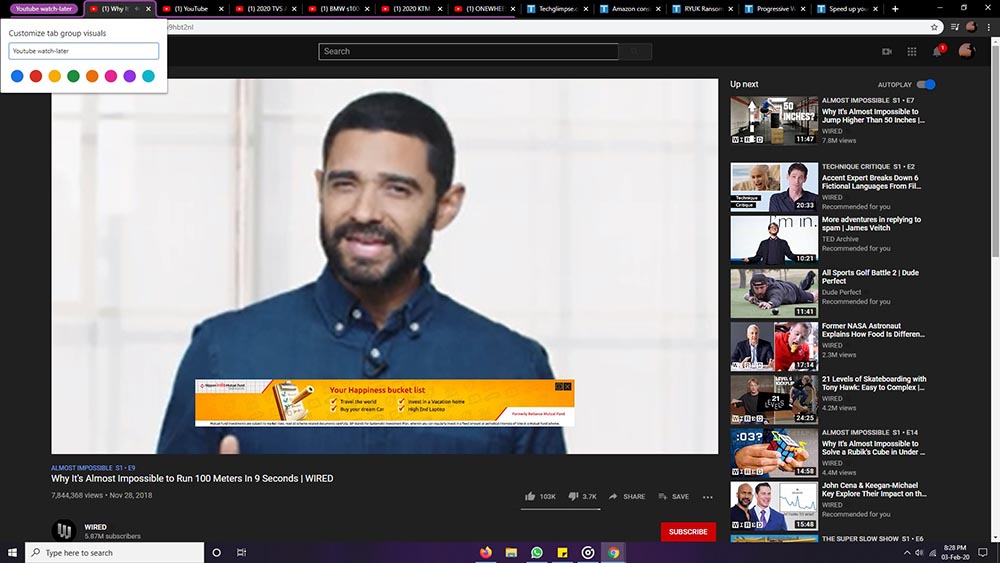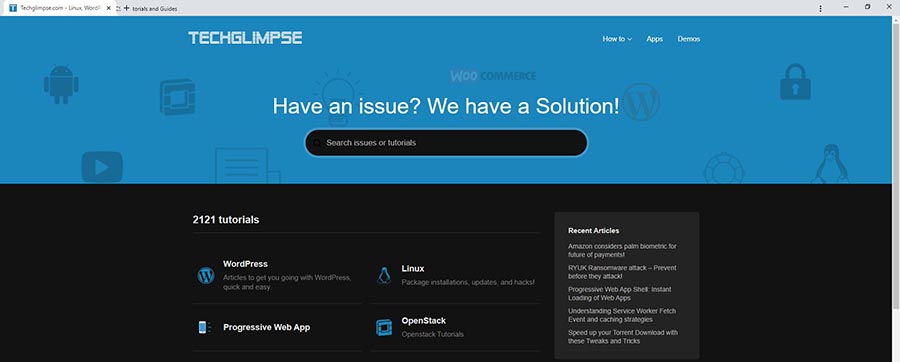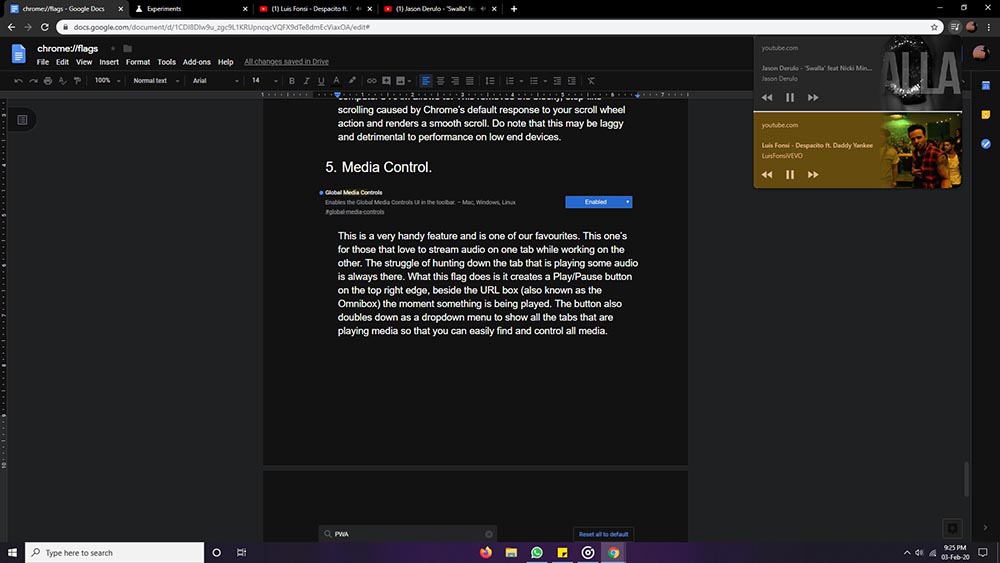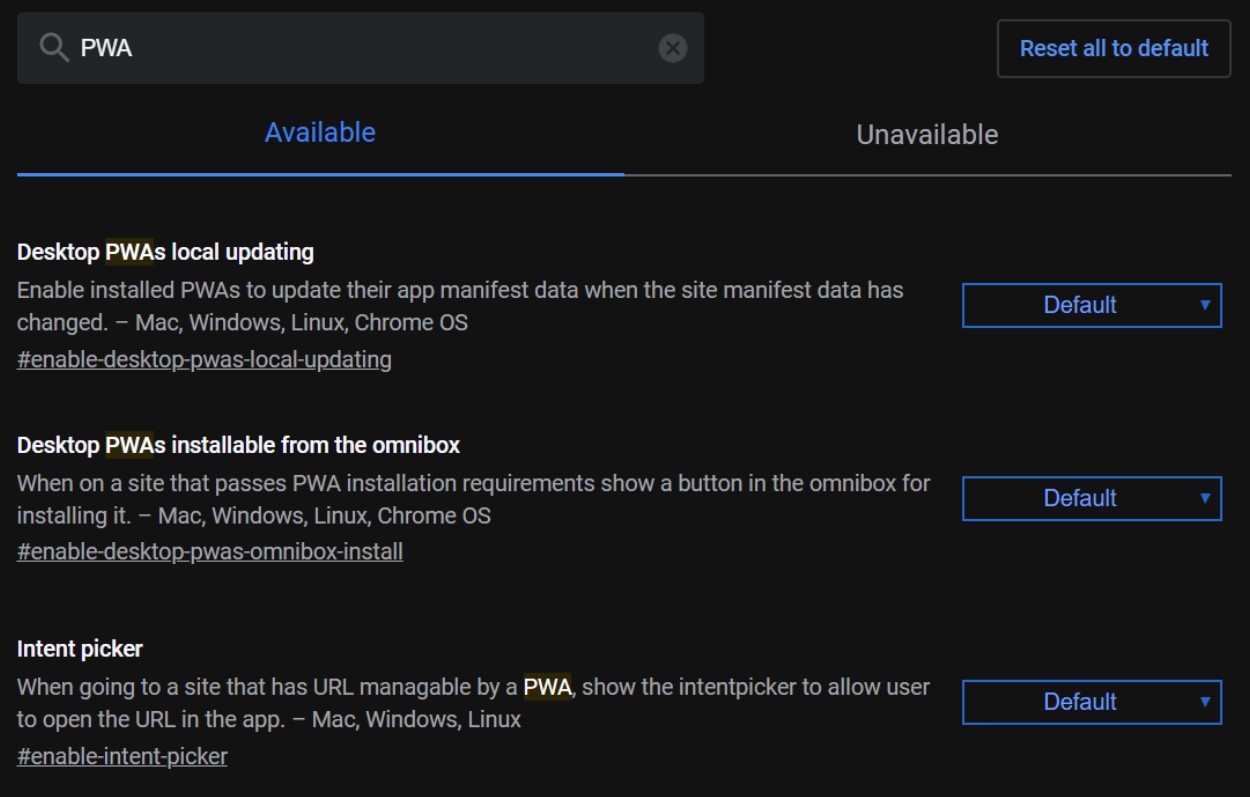Google Chrome, with its simplistic interface and its tie in with the Google ecosystem, has become one of the most widely used browsers today. Regardless of the device, you are currently using, there is a very high chance you are reading this page on the chrome browser. This is partly because of the vast feature set that chrome offers as well as the aforementioned tie in abilities to your google account, giving you very handy features like history and bookmark sync. Even though Chrome is jam-packed with features, there are a few that we still miss out on. This may just be because other browsers have the features, or because there’s some task-specific need that we have. Either way, we all can agree that Chrome could do better.
Google is well aware of this and the Chrome dev Team constantly keeps testing new features. Some of them are buggy, some incomplete, some nearly ready but still for some reason, unreleased. They’re still under testing and might be unstable, but most aren’t. But what if we told you that you could access all these features that are in testing, and really get the last bit of productivity you crave from Chrome!
These are kept under a section called experimental features because they’re still under testing. You can access these by entering the following in the URL pane of your browser.
chrome://flags/
The flags in this article can be located by either searching for them in the in-page search bar or by adding the hashtag in the images to the chrome flags link. Eg: typing chrome://flags/#enable-force-dark in the URL bar directly opens up the dark mode flag up top.
Experimental features work on all platforms – Mac, Windows, Linux, Chrome OS, Android, and they’re disabled by default. You have to manually enable them to get the feature to work.
However, not all features are available on all devices. The flags available for your device are under the “Available” section. If you’re a Chrome beta user, you are likely to have more of these flags than the regular users, regardless of the platform. The page also has a search bar where you can find whatever flag you are looking for.
Following are a few of our tweaks. We use a few of these as daily drivers on our devices, like the Dark mode tweak, and the media control tweak. Do note that once you enable a flag, you need to relaunch chrome for the changes to be seen.
How to Force Dark mode for all websites in Google Chrome
Okay, you’ve gotten onto the bandwagon and gotten a dark theme for your phone, enabled dark mode for most of your applications but there’s still one last thing that hurts your eyes every time you go out of the three frequent apps you shuffle through. It is your browser! Visit any website and the chances that it will glare bright white light into your eyes are very high. Luckily, there’s a flag for this. Search for Dark mode, and the drop-down menu on the right, select ‘Enabled’. Other options are known to be either buggy or to cause not very pleasant browsing experiences.
This will invert the white background on whatever website you visit, giving you a cool browsing experience, while reducing eye strain. This can also serve as an advantage for developers, once it rolls out by eliminating the need to design for adaptive dark mode. And guess what! This works for PWAs too.
How to enable “Tab Groups” in Google Chrome
If you’re a content creator or are just trying to multitask a bit, with social media, music and work all in the same browser window, managing a dozen tabs has been a headache that you can relate to, especially when you have so many tabs open, that you can’t differentiate which is which. This flag can help you solve just that. Enable this and you can now not just group tabs together, you can also name your tab groups. Work-Life balance on fleek!
Once a group is created, you can just drag and drop new tabs into it, and can even name and color code your groups. All tabs in a group are highlighted with the color coded underline.
How to Enable “Focus Mode” in Google Chrome on Desktops?
This one is super useful if you’re trying to leave a demo tab open, or are emulating a kiosk, or just need a clutter-free environment to browse through.
- Once enabled, it will show an option that says “Focus this Tab” in the Right-click dropdown of any tab.
- Selecting that will open up the tab in a window with nearly no controls whatsoever. This interface is similar to the standalone viewport option of a Progressive Web Application, so you can also use this to emulate your web apps.
- It also shows the favicon of your site in the taskbar instead of the Chrome icon so it is a true standalone site/Web app emulation.
How to enable “Smooth Scrolling” in Google Chrome?
This one creates a scrolling cache and adds in animations to scrolling to ensure that your pages transition as fluidly as your computer’s RAM allows to. This removes the blocky, step-like scrolling caused by Chrome’s default response to your scroll wheel action and renders a smooth scroll. Do note that this may be laggy and detrimental to performance on low-end devices.
How to enable/disable Global Media Controls play/pause button in Google Chrome?
This is a very handy feature and is one of our favourites. This one for those that love to stream audio on one tab while working on the other. The struggle of hunting down the tab that is playing some audio is always there.
What this flag does is it creates a Play/Pause button on the top-right edge, beside the URL box (also known as the Omnibox) the moment something is being played. The button also doubles down as a dropdown menu to show all the tabs that are playing media so that you can easily find and control all media.
Other notable mentions of Chrome hidden features
- For the PWA testers out there, we have curated the list of a few very useful flags.
- Desktop PWAs local updating forces quick update of the manifest file as soon as it is changed on the server-side.
- Desktop PWAs installable from the Omnibox shows a button-up top in the URL bar that opens up the install prompt for PWA if the page is installation-eligible. This installs the PWA on your desktop and you can test all features as if it is a native application.
- Intent Picker if enabled, shows a prompt to open the current website in its PWA if installed and available.
How to speed up Chrome for faster browsing?
HTTP/3 is the follow-up version of the Hypertext Transmission protocol. It enables efficient and faster data transfer between a Web Server and its client. It is still in testing and the widespread rollout is pending, although imminent. Enabling this flag allows you to use the HTTP/3 protocol for supported sites and the browsing gets significantly faster.