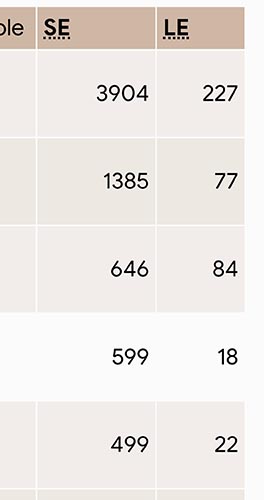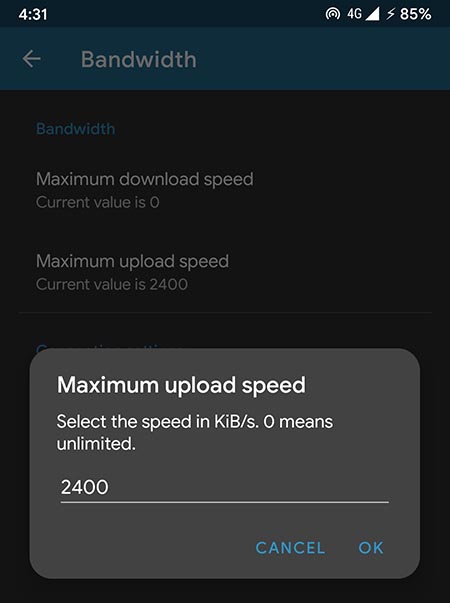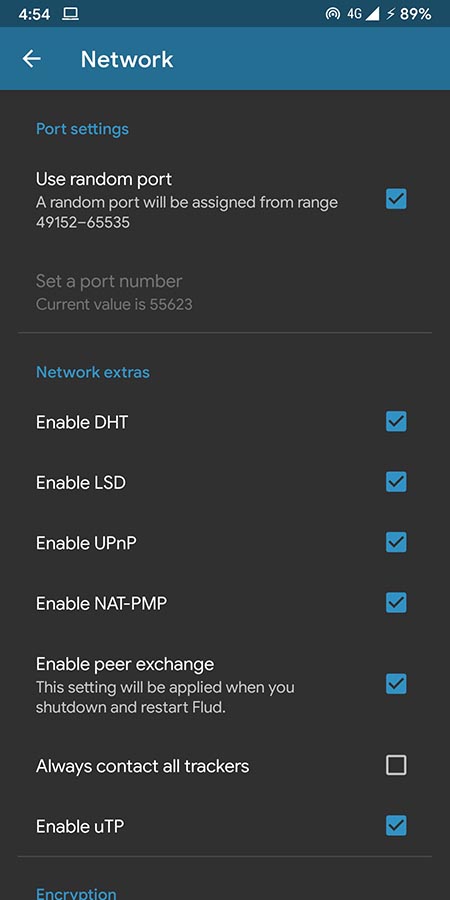Torrents or “Peer to Peer transfer” is one of the best ways to share files without overloading a server. You’ve probably done torrent downloads of gigabytes of data than you could store on the device you’re currently reading this article on. But have you ever wondered how you can reduce the painstaking waiting time for a download because you can!
You can actually increase the download speed of a torrent by somewhere between 30% to 2x. Yes, that is huge! The torrent clients we use require mostly less configuration. You install them and you can start downloading your files right away. However, a few tweaks to this and you can unlock the true download speeds your internet connection can provide. You’ll be amazed by the difference even if you’re using mobile data! You can find dozens of ways to increase your Torrent download speeds. Following is a list of our favourite, time-tested methods on How to speed up your Torrent Download Speeds!
Install a LightWeight Torrent Client
A torrent client with bloatware in the form of extra apps and add-ons will only end up consuming more and more of your processing power as well as your bandwidth. So pick one with the least add-ons and bloatware is crucial if you want to keep the task as fluid as possible! Although BitTorrent is the most widely used application, it does have a lot of bloatware.
Our favourite pick for Android is Flud Torrent Downloader. It’s minimal, has a clean interface but a very versatile feature set and even the free version has little to no ads, none are intrusive.
If you’re on Windows, then we would suggest uTorrent. We also suggest you be vigilant about all the add-ons you are allowing to be installed along with the installation of your favourite torrent client! Many clients ship with free antivirus and search add-ons, maybe even malware if you don’t download it from the legit sources.
For Mac OS X, we suggest Transmission. It’s bare terminal feature set still proves sufficient for most users. It is lightweight and runs in the background with an option to display no UI. It runs natively and can be remotely managed. It provides you with robust system notifications for your downloads(active and completed), download scheduling, encryption, port forwarding, and remote management. It provides enough features you might expect from a well-built client.
Choose a Good Torrent
A rule of thumb to picking good torrents is to ensure there is an ample number of Seeders to it, and preferably, there are fewer Leechers than Seeders.
- A Seeder is one of the Peers that has a complete copy of the file for download and is uploading it to requesting Peers.
- A Leechers is just another user who’s trying to download the file from available sources.
A torrent’s health is determined by its seeder: leecher ratio. The higher the ratio, the better the speed of the torrent, among other things like availability of the torrent parts for download. So picking a Healthy torrent is very crucial.
Choosing the right Upload and Download speeds
Every torrenting application has a setting to tweak its global maximum allowed Upload and Download speed. You can tweak these values to ensure your torrent app isn’t using up a huge part of your bandwidth to just upload the torrent pieces to other peers, and thus optimise your download speeds to its best. However, do note that torrents work solely by the uploads from the users so it isn’t wise to set your upload speeds to very low or 1 kbps.
In the terminology of a torrenting application, setting the upload or download values to 0, means you’re removing all limits imposed on them. I.e., the highest available upload/download speed is used when you set the max limit to 0.
An ideal choice would be to set your download limit to 0 and the upload limit to 60-80% of your maximum available upload speed.
Other Connection Optimizations
Although your download speeds are already better by following the above steps, these are the ways to further optimize your connection properties to ensure you’re getting the best out of your available network speed.
- Setting the right number of connections: Torrents work by using a large number of simultaneous connections to a number of peers to obtain separate parts of the download at the same time. To make sure these connections are large enough in number, but yet aren’t overloaded, you can set the preferred maximum number of connections. It is suggested to keep the connections somewhere between 150 ~200 but you can try varying it to see what works best for you.
- Allowing your torrenting application through the firewall or you’re configuring your antivirus program to allow it to access the internet will help remove any hassle in connections.
- Opting to use UPnP port mapping is known to increase download speeds by a good margin.
Trackers
A tracker is a server that keeps track of all the peers that are involved in a torrent sharing. It is what sets up the connection between peers. A good way to increase your torrent speeds is to add new and fast trackers to your connection.
How to add new trackers to your torrent
Unlike maximum Upload/Download speeds which are global settings, trackers are specific to each torrent being downloaded, so you need to add it in the properties of your torrent.
You can download the list of torrent trackers that you can add to your torrent and increase your torrent download speeds.