iOS 7 has arrived and many have upgraded their devices already. Recently I happened to learn few tricks for Siri in iOS 7 and thought of writing about it. Here we go,
Siri does not understand the name properly? Train it!
If you find Siri constantly messing up with particular name or a phrase, then you can train it. To do that, you just have to say “pronounce [name]” and then follow the instructions through a simple learning procedure.
Change Settings
iOS 7 sports new Control center that allows users to toggle settings like Bluetooth, screen brightness, Airplane mode etc…Apart from using the control center, you can also tell Siri to turn On or Off those switches. For instance, you can say “Turn on WiFi” and Siri will do it for you.
Sometimes you might not know how to access a particular settings and in such situations, you can take help from Siri. For example, if you are not aware how to access settings menu where you can change the font size, then just say “change font size” and Siri will take you to that Settings menu directly.
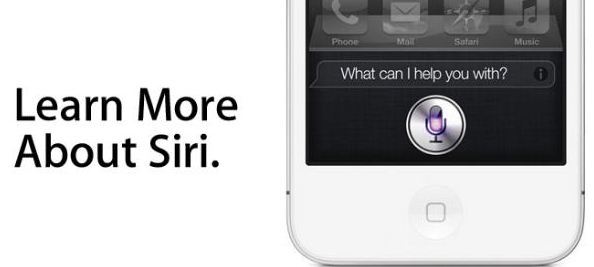
Switch Off Navigation
Apple Maps are great for unknown routes. But if you have reached a known area from where you need not scratch your head to find a particular place, then you should switch off the Navigation to save your phone’s battery. To do that, you can just say “cancel navigation” and Siri does the rest.
Siri can read emails
Do you remember when old Siri can help you to know whether you have received any new message? The new Siri can help you even; it can start reading new messages if you say “Read my e-mail”. It starts with a format; sender’s name, data and time of the new message and the subject line.
Apart from these, you can ask Siri as “Do I have email from [person]”.
Play iTunes Radio
You can ask Siri for an artist or a station and she will queue it up. Like “Play iTunes Radio”.

