How many times have you deleted stuff from your Recycle Bin to make more space and regretted deleting something important by accident? Have your important files disappeared or been corrupted due to mischievous virus? There are a plethora more reasons for why your data has vanished in thin air. Now you want it back. This software, my friend, is a stupendous and very result-oriented recovery software for windows.
Whether you have lost your data recently or a long while ago, you can recover it using Kernel for Windows Data Recovery. Like its name suggests, it is specific to Windows. After installing the software, you can choose the drive where the data was originally present and then recover it using the straight forward procedure that the software guides you through.
What does it recover?
The software recovers data from the corrupt, damaged, or virus attacked FAT16, FAT32, NTFS, and NTFS5 partitions.
How do I install Kernel for Windows Data recovery?
Download Kernel for Windows Data Recovery and install the software following the onscreen instructions.
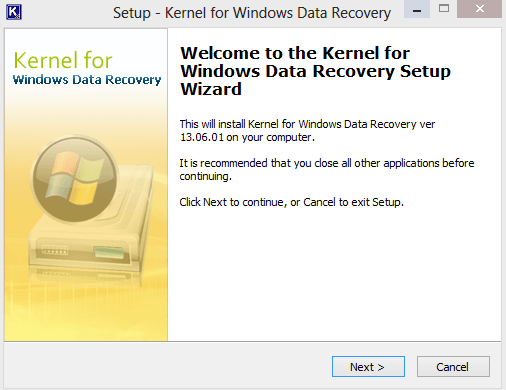
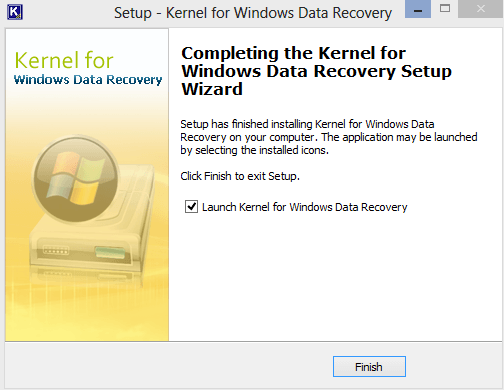
And then complete the registration and activate the product if you have purchased the key.
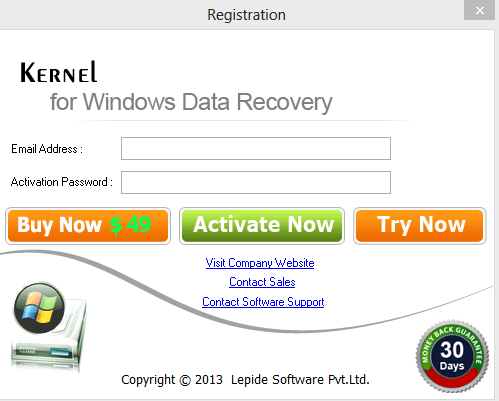
How does Kernel for Data recovery work?
Equipped with three modes, and a very simple design, using this software is as easy as ABC.
- Quick Scan: This mode effectively restores your recently deleted files. You can recover deleted files, files lost due to bad sectors, boot sector corruptions, FAT corruptions, index corruptions, partition deletions, MFT corruptions, virus attacks, etc. When I used this, I wasn’t able to recover the files I deleted a while ago. That’s when you have to switch to Extensive scan mode.
- Extensive Scan: It is an advanced recovery mode. From what I experienced, it takes a very long period of time to come up with the list of what has been deleted in the past. It recovers data lost due to partition format, partition deletion, and re-formatting of hard disk partitions. In my opinion, you can use the Quick scan mode to browse what you have deleted and then use Extensive Scan mode to recover it, because it is quite slow.
- File Trace: When all else fails, resort to this mode. This is another pretty slow more but is quite efficient. It extensively scans the corrupt partition or drive to recover data from it. You can also search for particular files or file formats so as to speed up the recovery process.
All these scans are slow, but there’s something you can do to make it more efficient. Save snapshots! You can save snapshots of your recovery process by using the ‘Save Snapshot’ option. This facility aids you when you have to scan the drive again and again and makes it fast.
I could enlist the steps of recovering data, but the entire software is designed to take you step by step till recovery. First, you need to select your mode.
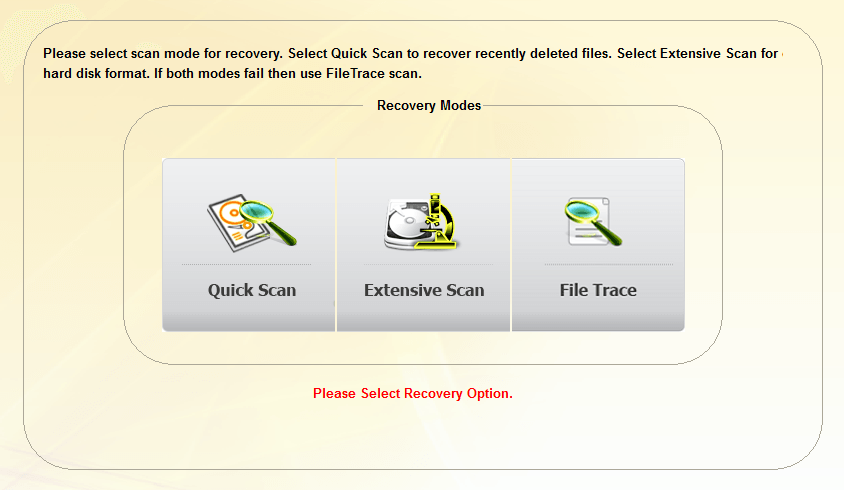
Then you have to select the drive to recover, at this point you can load existing snapshot.
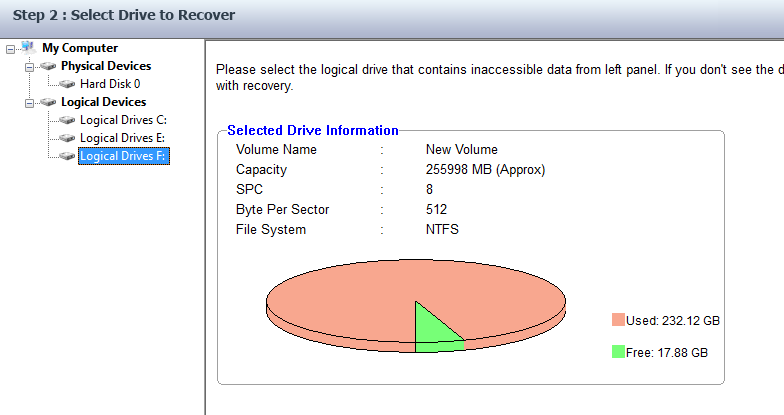
The third step is where you wait for the completion of scanning. The fourth step is where you choose files to recover. As simple as that!
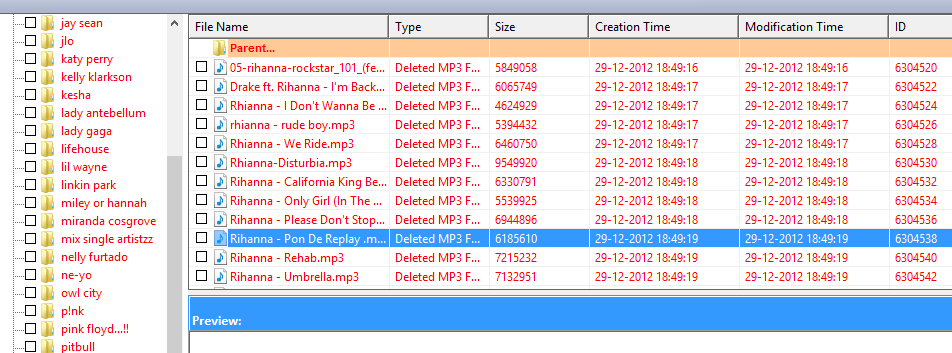
Features
- It recovers data from Physical device as well as Logical device.
- It can retrieve all file formats.
- It displays all the deleted/corrupted files in a tree structure for easy navigation. These files are marked in red.
- You can preview the files before recovering them.
- You can select multiple files and recover at the same time to your convenient location.
- Supports all types of drives, such as IDE, EIDE, SCSI, SATA, PEN, ZIP, and USB drives.
Overall, Kernel for Windows Data Recovery worked as advertised. Did I tell you that you can try the free demo version to evaluate the software before purchasing it? However, the demo version does not allow you to save the recovered data. But yes, you get to know whether Kernel for Windows Data Recovery could be your life saver. Impressed? Let us know your comments.

