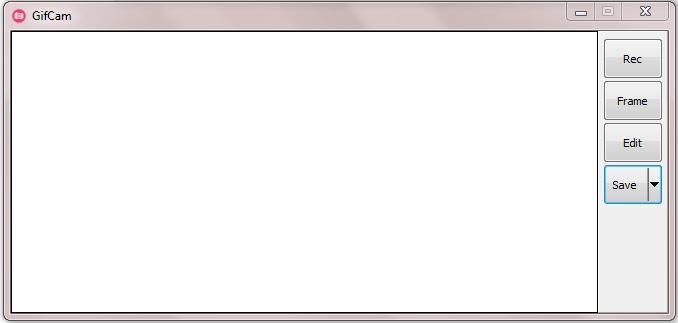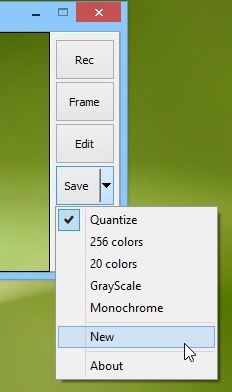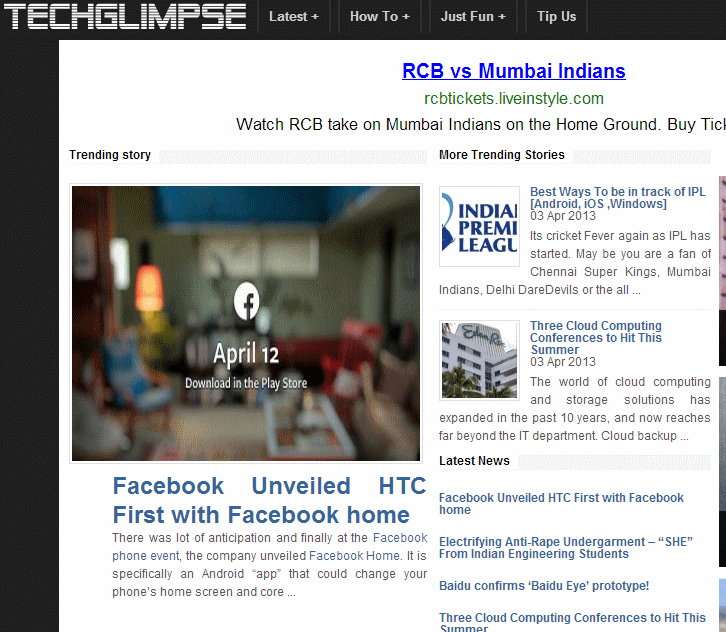Are you a fan of GIF images?! Then I bet you will be searching for a tool, to create your own GIF! Don’t worry as there is a application for you!
GifCam can save any screen-cast you take in GIF format. The UI of this program is pretty simple and neat. It just has a large vacant area – which is your screen-selection pane, buttons for recording, saving and editing.
Lets have a quick glimpse on the app.
# Recording Frames – This button allows you to record your screen.It captures all your screen activity and allow you to save the whole part. (You can even save a Demo as a single GIF here)
# Editing – On the Edit button, a separate window opens up wherein you can modify the screen-cast by deleting any unwanted frames.
# Capturing Frames – If you don’t like the Record option, you can very well go for the Frame button. Here, you can manually capture one screen frame at a time. Clicking on the same frame increases the frame delay time. The app is intelligent enough to compare and find the next frame when you click Frame button for capturing a new screen.
# Save in GIF format – Well, all your work is saved in GIF format. The core functionality achieved!
# Change Color Formats – GifCam allows you to configure color settings of the output format, from Quantize, 256 colors, 20 colors, GrayScale and Monochrome.
Note : Remember to Click the ‘New’ option from the minuscule arrow button beside Save, each time you start the procedure for creating a new GIF.
I became a fan of this app as soon as I started using it! Its total fun. Check out my GIF below! Do you want to try? It works with Windows 8, XP, Vista and 7. Find the download link below the GIF!
Download GifCam for Windows