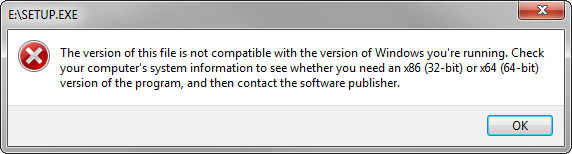Have you ever wondered or wanted to play your old classics on a new PC running latest operating system? I am talking about that, all the way. Not from Windows Xp or Vista, but from 95 onwards. If yes, you can do this on Windows Vista, 7, 8 as well as 8.1. Who said your software is not backward compatible? Yes, backward compatible but up to a certain OS only. Current OSes don’t support Windows 3.1 software. You cannot expect it to.
Ill let you know, how I came about this trick. Have you ever heard of the game Banania? It is an age old game which I used to love and had forgotten since Windows XP came into existence. It is a game in which you collect bananas while avoiding enemies such as octopuses and green color monsters. The game has a logic to it and it is actually thrilling. I wanted to play it now and didn’t have a way. A Youtube page gave me the download link. It didn’t give me a way to do it. Guess what, I found it on my own and am ready to share it with you.
First up, find yourself some old program that you want running up on your machine and first and fore most, go to System properties. In that check what type of architecture you have:
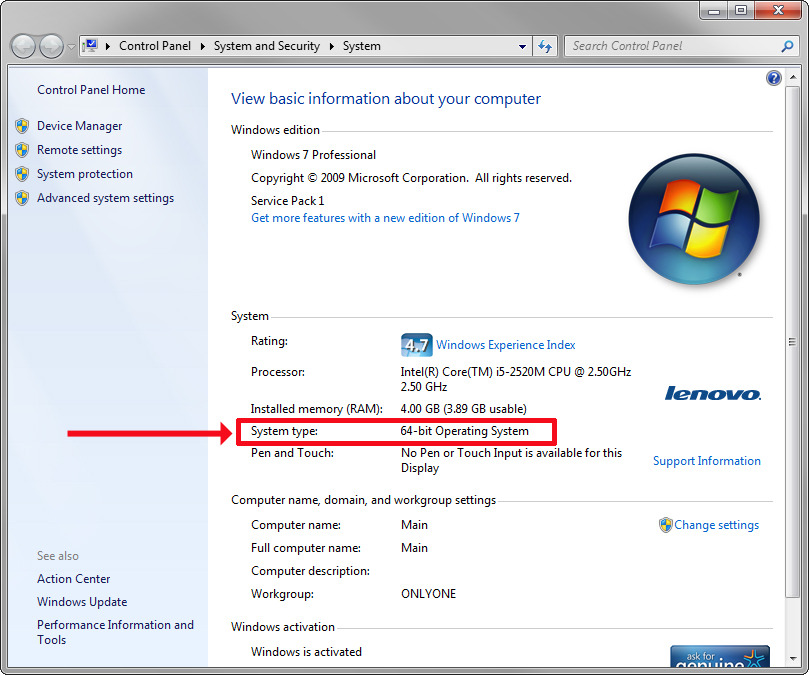
Current devices should have a 64 bit architecture. If so, you have a tough luck. But don’t worry, we have other ways to do that for 64 bit architecture. Lets see 32 bit at first.
32 bit devices
Windows up till Windows 95 used a 16 bit architecture. And thus most of the programs were not meant to be backward compatible. Windows 95 was the first OS to use a 32 bit architecture and the later versions of the OS came with 64 bit support. The 32 bit OS can be configured to run old programs, even with Windows 8.1. Other websites may not give you hope, but we do. We demonstrate this with an old game- Banania. Though the sound is not working, the game is working very well. Download the program here. Once the program is downloaded, try starting up the program on your new PC- whether its Vista, Windows 7, Windows 8 or Windows 8.1. You should get an error like this.
Or if you are running Windows 8.1, it should give you an error like
"This is a 16 bit program and you don't have authority to access this program. Contact your system Administrator."
- Right click the program and click on properties. Click on the compatibility tab.
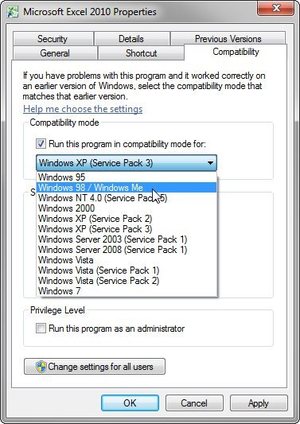
- Click on “Change Settings for all users” which require Administrator status.
- Check the box that says “Run this program in compatibility mode for:” and Select Windows 95 or Windows 98.
- And make sure you check the box that says “Run as Administrator”.
- Check the box that says “Run under reduced color mode” and from the drop box, select 16 bit.
- Click on Apply.
- Start the program and it should run successfully. The sound is not working. Other than that, the game works just fine.
64 bit
For 64 bit, we cannot use the above method, though you can try. We can use Virtual programs like Windows XP mode and Windows Virtual PC which can help you run a simulated version of XP under a controlled environment. The next such software is VMWare Player or the Workstation. I recommend Workstation as it comes with many features useful for Virtual PCs. Only 64 bit architecture can have hardware acceleration and that is why, Virtualization is supported on 64 bit PCs.
By using the above methods, you can just run any game or a program that will not generally run on new PCs. Have Fun!!!