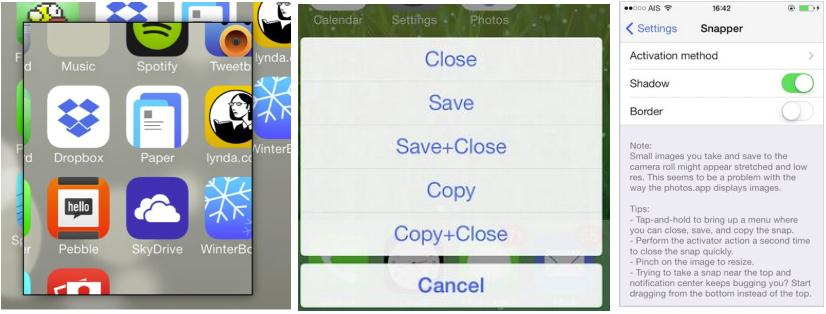Here’s an activator based screenshot application for your iPhone. The new cydia tweak called Snapper, that allows you to draw screenshots using your finger. It means, you can easily cut-out a particular portion of the screen and capture it using snapper. The tweak requires activator gesture to be enabled and when done, you can use the finger to select the portion of the screen, cut it out, tap and hold to see the screenshot management sheet from where you can save the screenshot.
All you need to do is, jump to BigBoss repo on Cydia and download the app for $0.99. Once installed, go to Setting app to find the app’s preference panel. In the preference, lookout for Activator gesture section, where you can assign the gesture. For example, a double tap. When done, you can set effects like shadow and border for the screenshot.
Now you are all set to use the Snapper. Use the assigned gesture and invoke the application. Once the app is launched, you will see the screen dimming slightly. Now use your finger to draw a rectangular box on the screen and finally the selected portion will be saved as the screenshot. When the finger is removed, the screen’s brightness will be restored to normal and the screenshot will be pinned to the screen, which you can re-size it to your need. Remember, the screenshot will be pinned to the screen until the snapper is invoked again or you choose to close it after a tap and hold gesture.
When you tap and hold on the screenshot, you will get to see Save, Close, Save+Close, Copy and Copy+Close options. The save option will allow you to save the screenshot to camera roll and copy option saves the screenshot to the clipboard.
As I told earlier, you can grab the Snapper from Bigboss repo of Cydia. Snapper supports iOS 6, iOS 7 and probably iOS 5.
Watch the app in action,