Wouldn’t be great, if you can log-in to Windows 8 by drawing circles, lines or few taps? It’s called Picture password in Windows 8. Microsoft has introduced a new authentication system that lets you to choose picture password instead of traditional text passwords. Let’s get to the action, here’s how you can setup a picture password on Windows 8,
Before we start, you must have at least one picture in your Windows 8 Picture folder.
1. Just type “picture password” in the search bar and click “Settings” category. Click “Settings to create or change picture password” from the left panel.
2. Select “Sign-in” option on the PC Settings screen and click create a picture password. You will have to enter your current text password and confirm your account.
3. Windows will display “Welcome to picture password” screen, which will guide you step by step to setup picture password.
4. Choose the picture that you wish to setup by clicking the button from the left panel. This will open up your Pictures folder for you to choose from.
5. Position your picture and click “Use this picture” button.
6. In the “Set up your gestures” screen, create three different gestures. You will have to re-create the same gestures in the “Confirm your gestures” screen. If you are not successful, try the gestures again.
7. When you are done, click the “Finish” button.
That’s it! From now on, you can authenticate yourself to Windows 8 using the gestures.
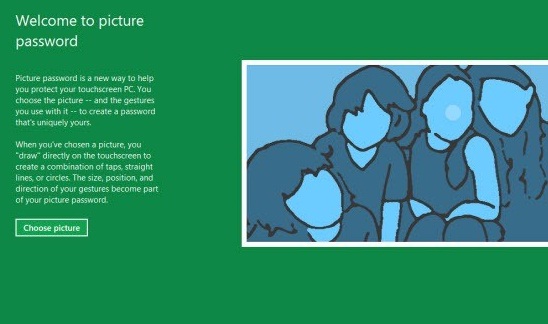
ALSO Read: How to remove or bypass Log-in and Lock screen on Windows 8?

