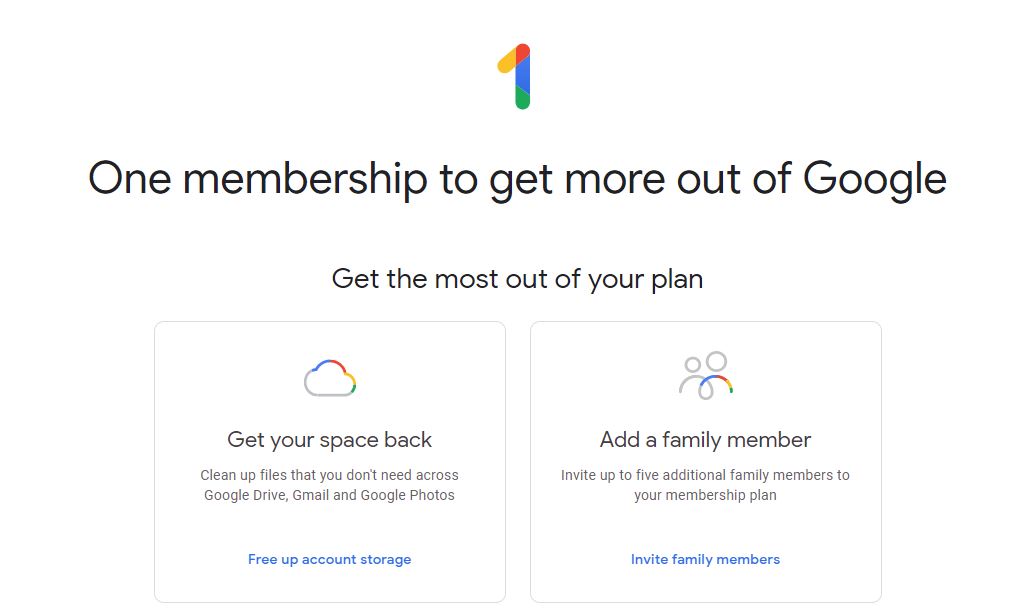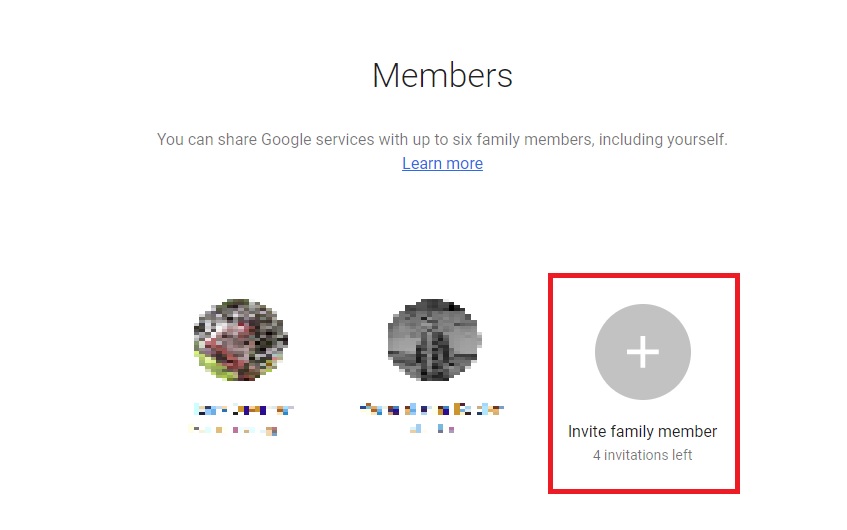I recently purchased a 100GB Google One Storage plan. In order to share the storage with my family, I created a family group and added my wife’s Google account to it assuming that she would be sharing the Google One storage that I had subscribed to. However my wife came back saying “Google says Your storage is almost full. If you run out of storage space, you won’t be able to upload files and photos, or send and receive an email”. I was like what the heck, what could be the problem? Well, just adding the member to the family sharing with Google account does not really allow storage sharing from Google One. Yes, it needs to be turned on and this article explains how to share Google One storage with your family, the right way.
How to share Google One storage with your family?
Assuming that you had already subscribed to one of the Google One plans. In order to share Google one storage with your family, you need to create a family group as explained in the below steps.
Step 1: Go to Google One page and click on “Invite family members” link in the “Add a family member” card.
Alternatively, you can add family members by going to the Google families page as well.
Step 2: Create a family group by clicking the “CREATE FAMILY GROUP” button.
Step 3: On the Google families page, click on “Invite family member” and type a name or email address from the contacts. You can share up to six family members.
Step 4: The member you invited will receive a mail about the invitation and you will be notified once they accept the invitation. Remember, the invitation will expire automatically in two weeks’ time.
Yes, here is the problem. Adding a member to the family group does not mean that they can share your storage automatically. To do that, follow the below steps.
Step 5: Go to Google One account and click on the Settings from the left side menu.
Step 6: On the right, look for the “Manage Family Settings” drop-down menu and click on it to see the “Share Google One with family” toggle button. Turn that on and you are done.
Now, members in the family group can share the Google One storage plan with you. It means, once they end up utilizing the 15GB free space, they will automatically gain access to the additional storage that you are subscribed to.