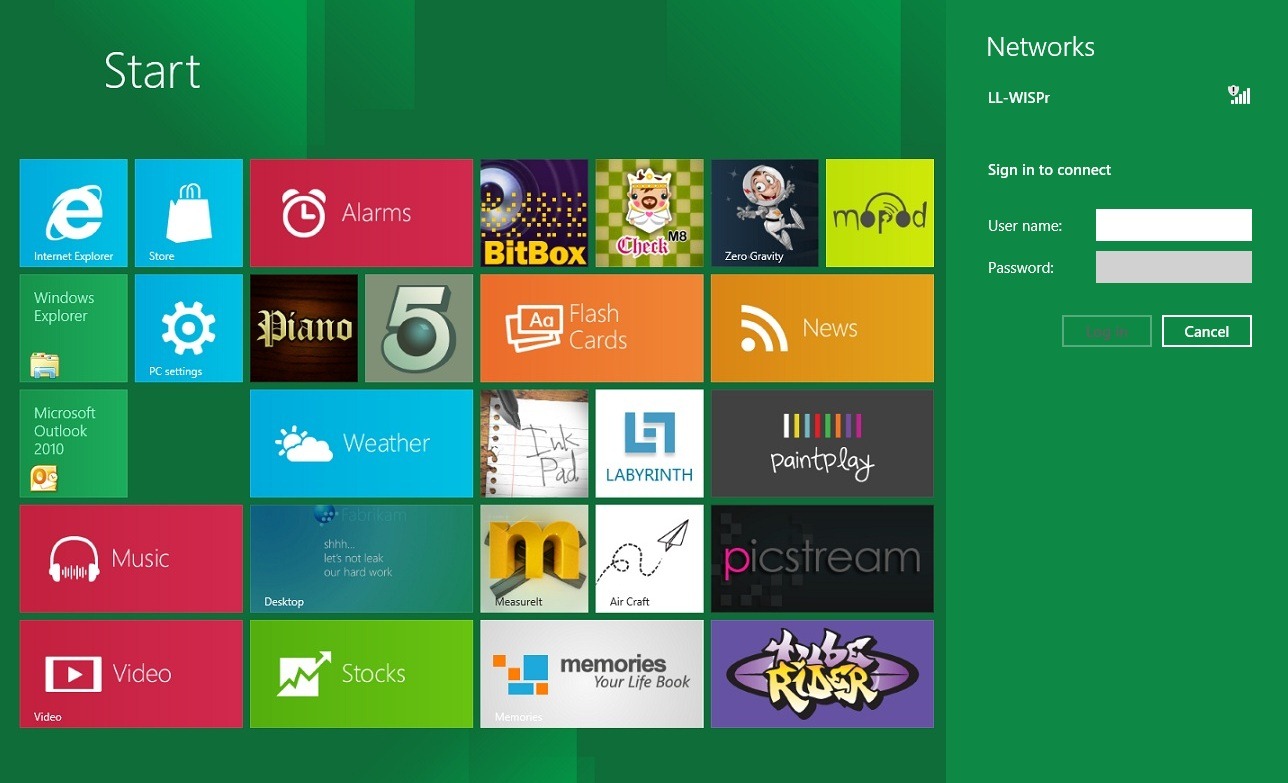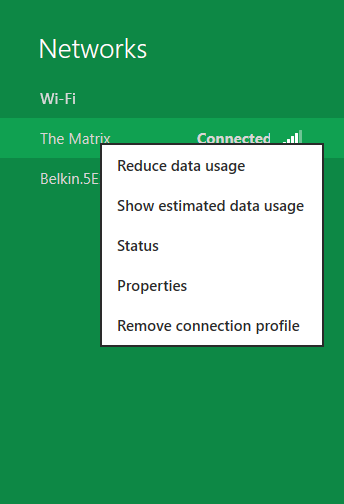With lot of UI changes and big expectations Windows 8 has arrived! Rather than the usual Network and Sharing Center provided at the task bar, Windows 8 gives you a side panel, at the right, that deals with everything related to the Network settings.
Even if you can get your estimated data usage with metered connection, you may still want to get the amount used for a single session.
Windows 8 provides you an option for this. Wanna try? Okay, here is how it is!
-> Press the Win + C key combination to bring up the Charms Menu.
-> Click on Setting and go to network connections.
-> Now you will get your desired wireless networks and If you right-click on any wireless network you will be able to “Show estimated data usage”.
This gives you statistics of how much data you have used for the current session and also how long you have been connected to the wireless network!’